Backing up data is a requisite process for the users to save their valuable information and anything that makes this process easier and simple is to be welcomed. Fab’s AutoBackup is such a useful and handy tool that is designed especially with the purpose to make data backups and migrations easier for users. It belongs to the category of Security software with subcategory of Security backups which allow users to backup their data like documents, emails, browser settings, music or Key system folders from their windows systems.
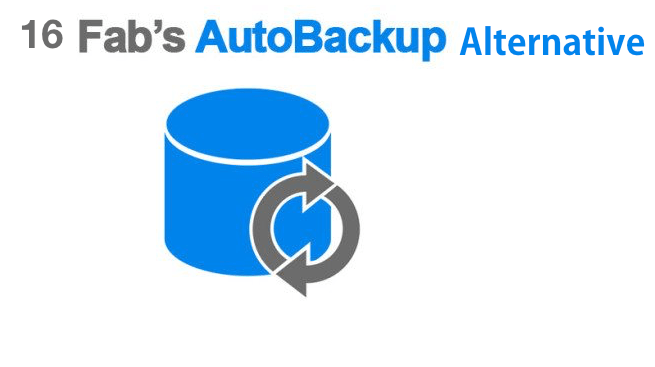
With the use of the free version of Fab’s AutoBackup, window users can backup their data easily with simple check boxes and path fields. It also offers the option to restore all the files after the format automatically at their specific places either from within the windows or by use of a bootable disc. this program needs less storage for downloading in comparison to other programs under the Security software category.
The program is available in two versions that have been released recently:
- Fab’s AutoBackup 7 pro (price starts EUR 50 onwards)
- Fab’s AutoBackup 7 Home & Office (EUR 10).
Check out 16 software as Fab’s AutoBackup Alternative are provided as below:
1. CloneApp
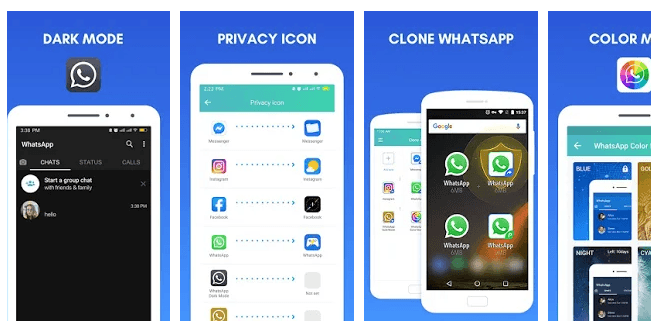
CloneApp is a simple backup tool, designed to improve and streamline the backup process, by providing options for saving individual files as well as registry entries. Its features are as follow:
- The interface is highly intuitive, flexible and easy to understand all the core functions of the software.
- The main window displays the currently installed programs with quick links to frequently accessed files and folders.
- This program also features with Import plug-in function that can significantly increase the flexibility of the program.
CloneApp has the ability to select a particular file or folder by using the ‘custom’ button on the left panel. This helps in customizing the tasks by adding other items such as commands and registry keys and also preventing the windows registry from being cluttered with left-over entries.
CloneApp is a free program for Microsoft Windows devices with smart and simple backup tool that helps you to save a lot of time in reinstalling windows or software migration.
Also Read
- 8 Calendar Apps For Mac Desktop
- Best GameBoy Advance Emulators for PC
- 8 Free and Paid Automatic Time Tracking Software
2. Zinstall WinWin
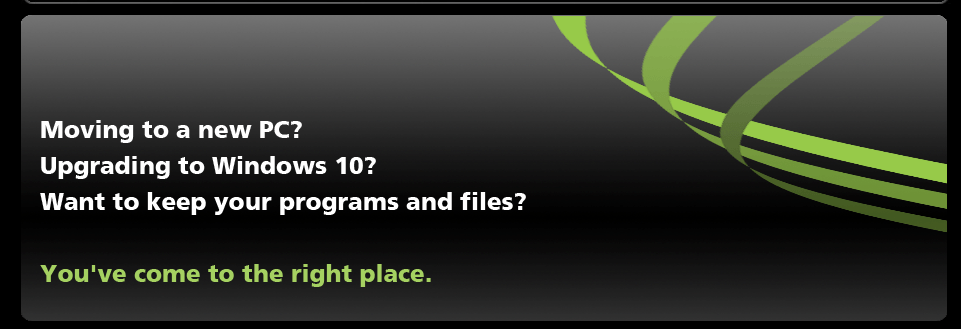
Zinstall WinWin program transfers all of your data from old computer to the new one easily, be it your programs, settings, documents, files, accounts, settings, music, profiles or your favorites. Its key features are discussed as below:
- Zinstall makes it easy for the users to transfer their data from one computer to another. It allows users to select what to transfer, in this way, the old computer remains safe and unchanged and the new computer is exactly feels like the earlier one.
- The program supports and works with Windows 7, Windows 8, Windows 8.1, Windows 10, XP and Vista, any edition with 32 and 64-bit. This way you can transfer anything from any PC model to any PC model and any Windows to any Windows.
- The program is doesn’t need special cables to operate. It is completely automatic and intuitive to use. It also allow users who do not have Internet, then they can just plug any cable or go wireless.
- It is based on unique technology and experience. Unlike other program’s file-mover style, Zinstall WinWin transfers the complete environment based on your choice and doesn’t affect the old or new PC.
- Price- $119.
3. IObit PCtransfer
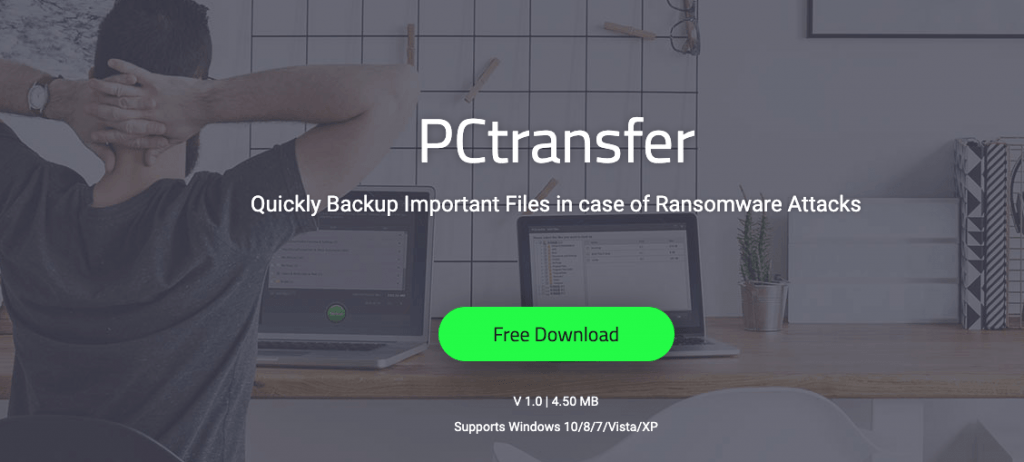
PCtransfer can easily and securely transfer your valuable documents, files, contact, email, photos, browser and settings to new Windows system and makes the backup and data restoration process comfortable for users on just one-click. Its key features are:
- It is easy and secure to use this program for transfer of data and settings to new Windows system.
- It has smarter and faster data backup feature that simplify the transfer process and allows selecting data easily and quickly. The important data transfer from the PC to removable hard drive or a new PC can be done with just one-click.
- PC transfer is a free, easy recovery and portable data transfer program that supports Windows 7, 8, Windows XP, Firefox, and Opera. This provides users with an easy and secure way to backup and restore their valuable data easily.
4. EaseUS Todo Backup
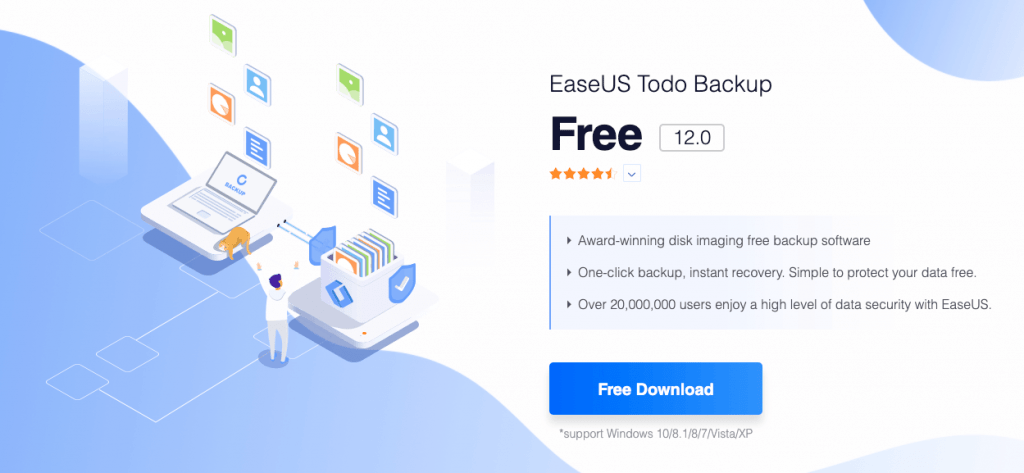
EaseUS Todo is a well known software program designed to freely migrate your data and software from one PC to another. The pro version of EaseUS Todo PCTrans supports to transfer setting, data and application from old PC to the new PC or from Windows XP to Windows 7/ Windows 8. This could be a better Fab’s Autobackup alternative as it supports the most common applications including MS Office (Word, Excel, Outlook, etc.). The key features of the programs are given as follow:
- EaseUS Todo PCTrans Pro is available for free trial its best value stands with its Lifetime upgrade subscription at only $69.95.
- It provides with one of the fastest feature of transferring programs/content and seamless data migration that a user needs. The safe transfer of programs gives an excellent way to transfer the large files as well, especially those application files or server files that take up much disk space.
- This tool is completely automatic and intuitive to use. Flexible transfer mode is available to choose a suitable way of transfer the programs.
- It can quickly migrate your user accounts and custom setting to the new system as fast and automatically as possible.
Also Read
- Top 11 Software For Free Photoshop Alternatives
- Best Recording Software For Games
- Best Video Calling App for PC
5. AppMigrate
AppMigrate is a tiny Windows program that helps in migrating the application settings from one computer to another in a fully automated way. It actually has a feature where it makes a list of all the currently installed applications on the computer and offers to export their settings. It doesn’t matter where the application settings are located, this tool can easily find them, pack and store them on your choice of location. The key features are discussed as below:
- It makes the restoring the settings on the destination computer much easier than any other alternatives. You can restore so either by double-click on settings package to automatically import it in the system or by opening AppMigrate and selecting multiple packages to import all at once.
- When you buy a new computer, AppMigrate helps in simplifying workstation transitions which save your time in reconfiguring all the applications or using import/export settings from all applications individually.
This is the only technology that maps dependencies and has zero impact on system performance or server.
AppMigrate is a free, open-source, open-database application. It is easy to quickly setup and rapidly fast to deploy without any external need for agents of credentials.
6. PC Mover Profile Migrator
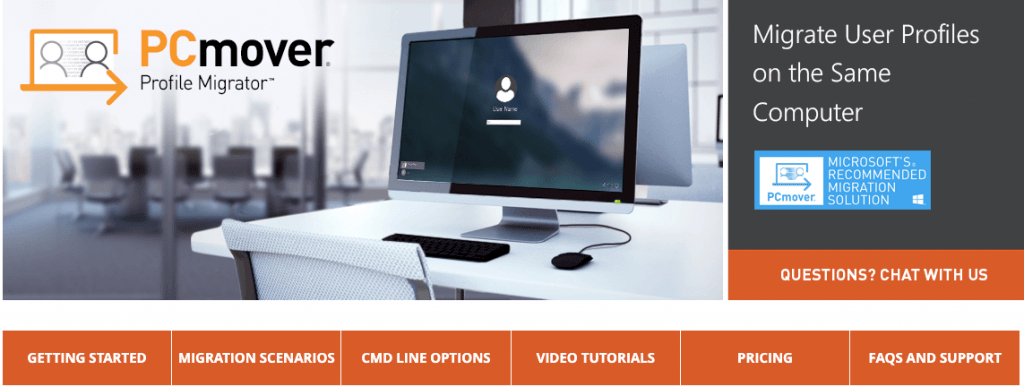
PC mover Profile Migrator (PPM) supports the migration of user profiles on clients, servers and from clients to servers, from the Microsoft operating systems Windows XP and Server 2003. It makes the migration from Windows Vista to Windows 7 or Windows Server 2008 to Server 2008 R2 very easy. It is ideal to use when migrating data from an old user profile associated with a former domain to a new user profile on a new domain. The key features are provided as follow:
- This tool helps in migrating the user accounts across the domain boundaries as well.
- The migration of user profiles is also supported in the virtualization of desktops and servers as well as in the introduction of 64-bit systems and a migration into the cloud.
- Profile Migrator also makes it possible to migrate user data across different versions of software. It migrates applications, settings and files between user profiles on the same computer.
- PPM is the perfect tool to set up PCs being transitioned to Azure Active Directory, especially those using Microsoft 365 Business. User profile apps, data, and settings are quickly and easily transferred from the old local Active Directory (Local AD) users to the new Azure Active Directory (AAD) users.
- The Single PC License is available Free for download, however the standard costs are as: 5 PC License- $99, 10 PC License – $169, 25 PC License -$399
7.VMware vCenter Converter
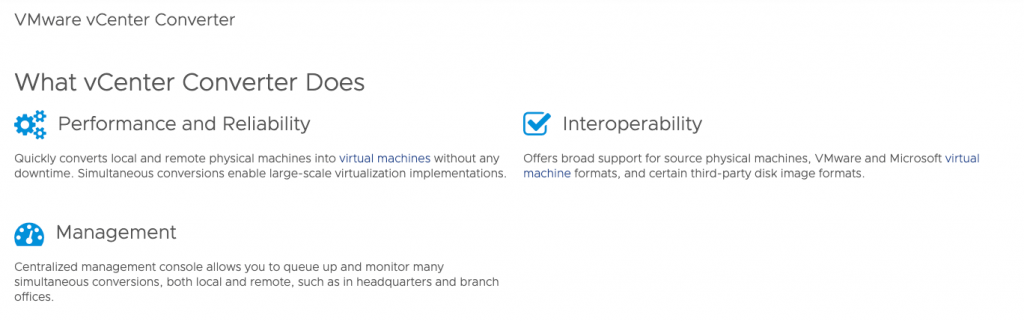
VMware vCenter Converter tool automate and simplify physical to only VMware virtual machine conversions as well as conversions from other virtual machine formats to only vdmk. The key features of this tool are:
- This helps to minimize the number of steps to conversions and is available free for download.
- It has the feature to clone and backup physical machines to virtual machines as part of your disaster recovery plan.
- Its centralized management console allows users to queue up and monitor multiple simultaneous remote and local conversions and an intuitive conversion wizard. It supports Windows and Linux desktop and server editions and also works with conversion of third-party virtual machines like KVM and Hyper-V.
- This tool is designed to support both local and remote cloning enables conversions in remote locations.
8. Zinstall Migration Kit Pro
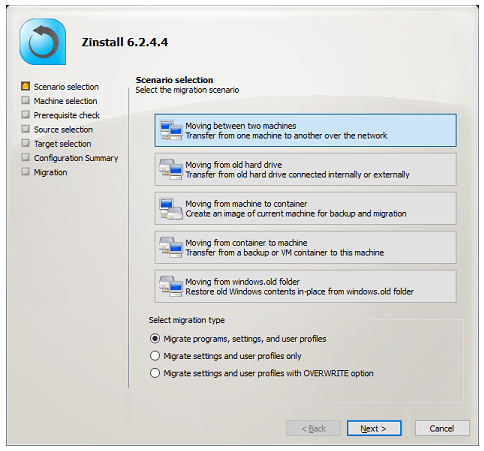
When the Zinstall WinWin is not enough for the users, they can use Zinstall Migration Kit Pro in Transferring from external hard drives, Transfers programs, settings and files even in complex situations. Some of the key features of this tool are provided as below:
- Zinstall Migration Kit Pro is Resilient and comprehensive in use. It works with Windows 10, Windows 8/8.1, Windows 7, XP and Vista, from Home to Ultimate, both 32- and 64-bit.
- Zinstall is based on unique superior technology and experience and unlike file-mover style of other products; it transfers the complete environment you choose without affecting your old or new computer.
- This tool is automatic and intuitive to use and can be used by everyone, not just experts of computer.
- You can make virtualized transfers, selective transfers and even transfers without a network connection.
- The price for Zinstall Migration Kit Pro is $169.00.
9. Zinstall XP7
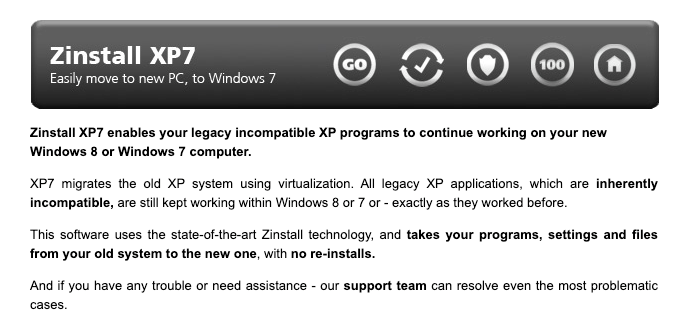
Zinstall XP7 migrates a complete Windows system, including files, settings and applications, to another PC, or to the same PC during in-place upgrades of the OS. It is one of the Fab’s Autobackup alternative that enables your legacy incompatible XP programs to continue working on your new Windows 8 or Windows 7 computer, Vista, both 32- and 64-bit. The key features of Zinstall XP7 are as follows:
- Zinstall migrates the old XP system using virtualization. It installs a virtual machine on the target PC that allows switching back to a nearly identical version of the old Windows environment.
- This software uses the state-of-the-art Zinstall technology, and takes your programs, settings and files from your old system to the new one, with no re-installs. It completely preserves your system security and stability and makes your system fast and clean.
- Its unique technology and experience allows transfers with no re-installs and does not require Hardware-Assisted Virtualization to be supported by your computer.
- The pricing of this tool is $169.00
10. User Migration Tool
User State Migration Tool 4.0 (USMT) is a free and highly customizable tool and a better alternative to Fab’s autobackup. It is a scriptable command-line tool for IT professionals (who are performing large-scale deployments) that assist in migrating user files and settings from one Windows PC to another, or to the same PC during in-place upgrades of the OS. Its key features are:
- USMT 10.0 helps to streamline and simplify user state migration during large deployments of Windows operating systems and safely migrates user accounts, operating system and application settings.
- It helps in configuring your migration according to your business needs by using the migration rule (.xml) files to control exactly which files and settings are migrated and how they are migrated.
- It can easily fit your customized migration into your automated deployment process by using the ScanState and LoadState tools, which control collecting and restoring the user files and settings.
- This tool can also perform offline migrations and reduces end-user downtime required to customize desktops and find missing files.
11. PCmover Express
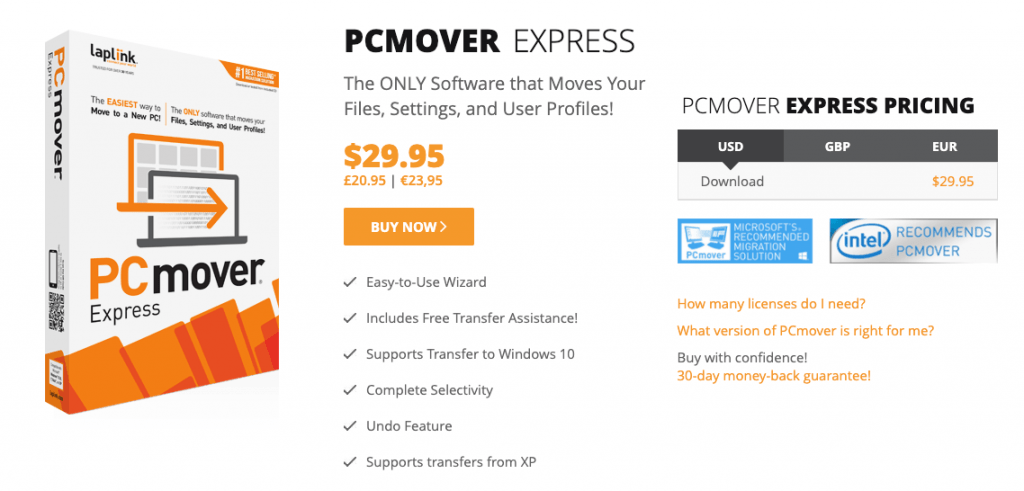
The Laplink’s PCmover Express is the only software that automatically moves files, settings, and user profiles from an old PC to a new one..After the deprecation of Windows Easy transfer, this tool makes it easiest to move to new PC without leaving anything behind even if the windows of old and new PC are of different versions. This program is one of the best Fab’s Autobackup alternative because of its key features that are as follows:
- It supports to move files, settings and user profiles to a new computer for free.
- PCmover is quite easy to use. You just have to install PCmover on both of the computers and follow the simple setup to start transferring everything you select to your new PC.
- It works with Windows 7, Windows 8/8.1, Windows 10, Windows XP and Vista.
- This tool provides complete selectivity and transfers the files, settings and user profiles that you choose automatically to the destination PC.
- It is available for $29.95
12. Adobe Creative Cloud
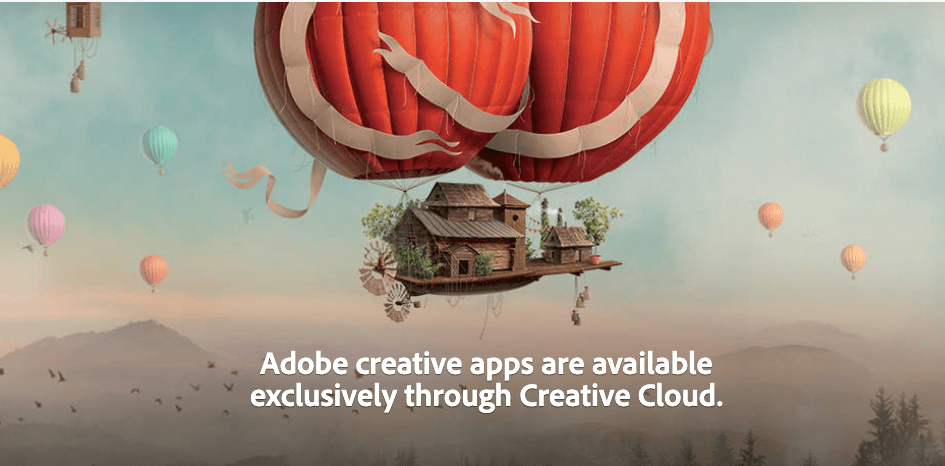
Adobe Creative Cloud is an application that gives you access to all of the major desktop applications, such as Adobe Photoshop and Illustrator CC. It provides with many features including file syncing, settings, fonts, and updates that ultimately make the application more appealing. The key features of this tool are provided as follows:
- With Adobe Creative Cloud users can purchase products as a software package. Rather than requiring users to work on the Cloud, the products are downloaded from the Cloud on your preferred device.
- The software validates your license frequently to ensure that integrity of the system is maintained.
- You can have a free trial to test the features and see if the suite of products this software offers is the right fit for you.
- Plans start as low as $9.99 per month after your free trial.
13. Norton 360 Deluxe
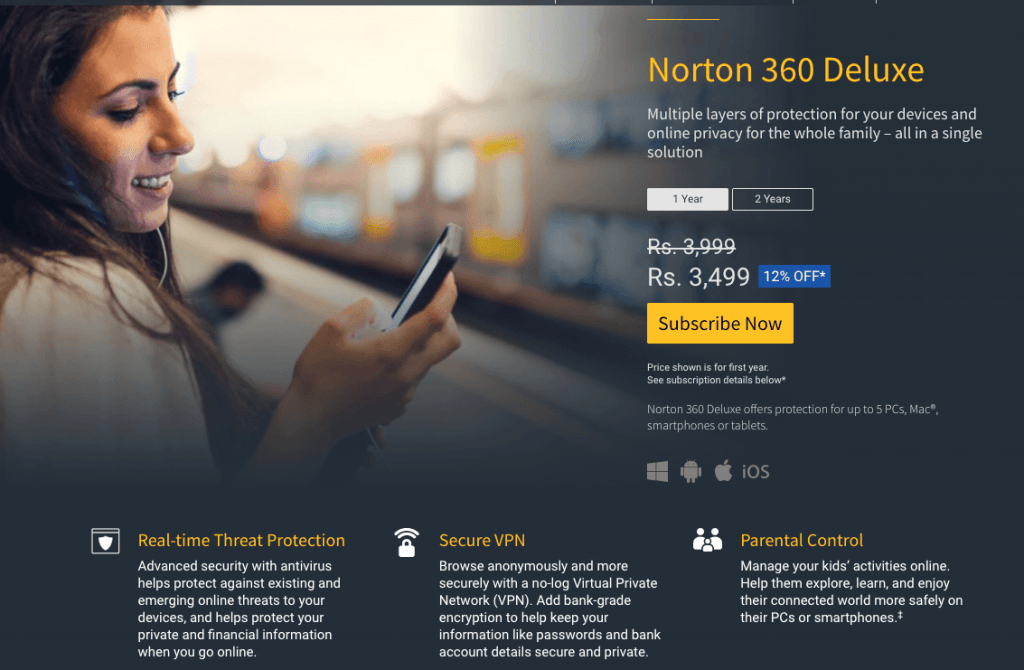
Norton 360 Deluxe offers protection for up to 5 PCs, Macs, smartphones or tablets and 50GB Cloud Backup that automatically secure cloud backup for PCs to store and protect important files and documents against hard drive failures, stolen devices and ransomware. The key features of Norton 360 gives better alternatives against Fab’s Autobackup. These are discussed as below:
- It provides with easy-to-read graphical interface and is a reliable and robust backup tool that clones entire drives complete with operating system settings.
- It has Hardware-independent restore Versatility feature that image the entire hard drive or individual folders Management tools for scheduling tasks and creating restoration points.
- The network functionality of the software is notably mature and robust, flexible to the point of being able to migrate and deploy entire user operating systems with all settings intact and programs configured just as they were before the backup.
- The GUI fronting the backup engine is user-friendly, representing tasks with colorful graphics and simple notifications
- Norton 360 Deluxe is available for price $49.99/year.
Also Read
14. MEGA Sync
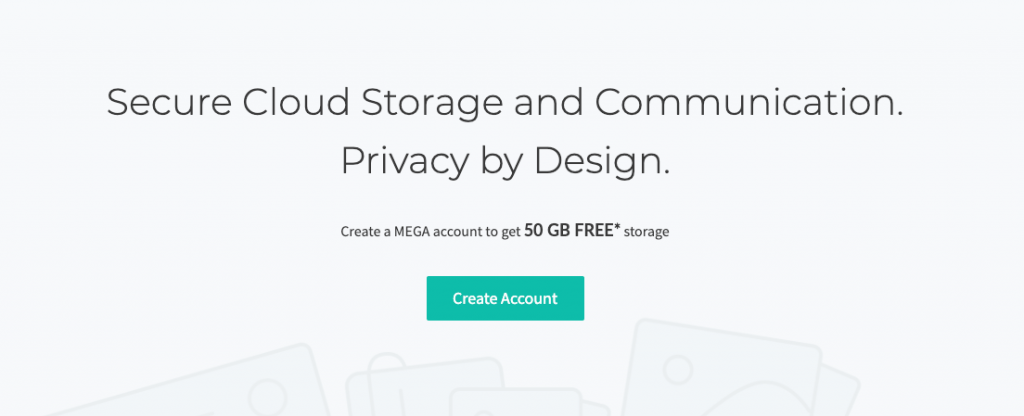
MEGASync is a freeware enables you to sync anything that is currently in the cloud with all of your mobile devices and computers. MEGASync has been specifically designed to allow users to sync all of their information between devices. The key features of MEGASync are provided as below:
- This program is free and easy to use, even for those who are beginners when it comes to syncing different devices together. This program can essentially be used by anyone who wants greater access and control of their files.
- MEGAsync is an intuitive application that enables you to effortlessly synchronize folders on several computers. You simply need to upload data in the cloud and, within seconds; you can explore the same documents on your own PC.
- It can synchronize all of your devices with your MEGA account. Access and work with your data securely across different locations and devices. It’s always on and fully automatic.
- This program securely interacts with your browser, handling MEGA file transfers for enhanced performance. It moves deleted files to special folders on your local computer and in your MEGA account so they can be restored if you need to.
15. Google Drive-backup and Sync
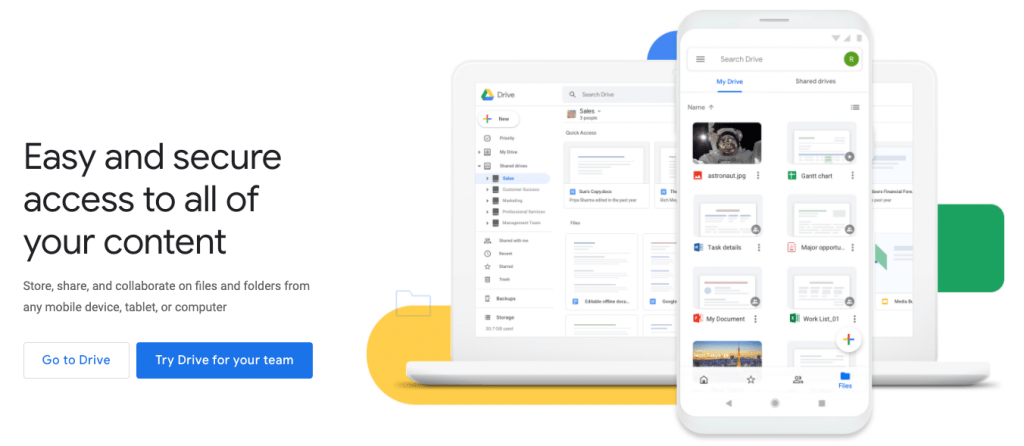
Google Drive brings file management and cloud storage to the masses. Anyone and everyone with a Google account can maintain a Drive account as well. Fortunately, Drive syncs across multiple devices and is accessible at all times. The key features are as follow:
- It is one of the better cloud storage solutions available at the moment. It is simple, straightforward and effective in use. Virtually all file types are supported, and managing individual or grouped files couldn’t be easier
- All users are given 15GB of free storage to start out with, while subscription plans are available as well.
- Files created in Google’s own office suite (Sheets, Docs, etc.) don’t count toward storage limits. Similarly for most high-quality photos from Google Photos won’t count, either. Google often offers a security checkup each year for Google accounts, which grants an additional 2GB of permanent storage.
- The Cloud storage is simplified and amplified for consumers. Its cloud storage platform syncs across devices as well that makes Storing files from one device and accessing them from others more seamless.
16. goodsync
Easily back up and sync your files with GoodSync. Our simple and secure file backup and synchronization software will ensure that your files are never lost.
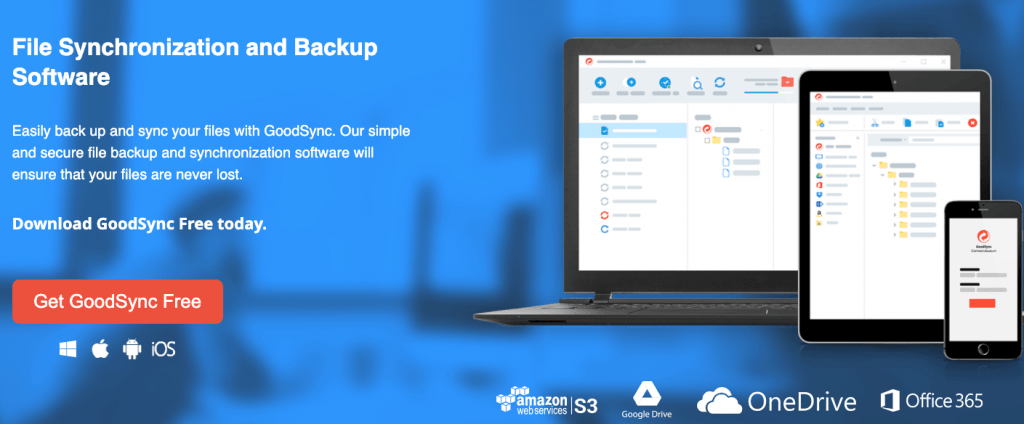
Conclusion
Backing up of data is necessary evil for the computer users and Fab’s Autobackup program is certainly a convenient application for them to help them in their data backups and software migration securely and easily. However, with varying circumstances software shows their own limitations.
Because of this reason we have provided the above-mentioned 16 Fab’s Autobackup alternatives that are similar to Fab’s Autobackup software that deliver to users many options to choose with which software, their system is comfortable with.
Also Read:
- 10 Free Inventory Management Software
- 10 Best Free Backup Software for Windows
- Check out 10 Best Free Malware Removal
- 14 Best CPU Temperature Monitor Software
- 12 Best Free Animation Software For Beginners
