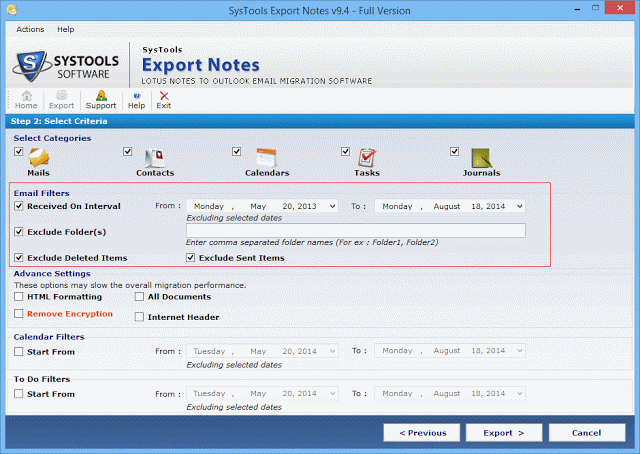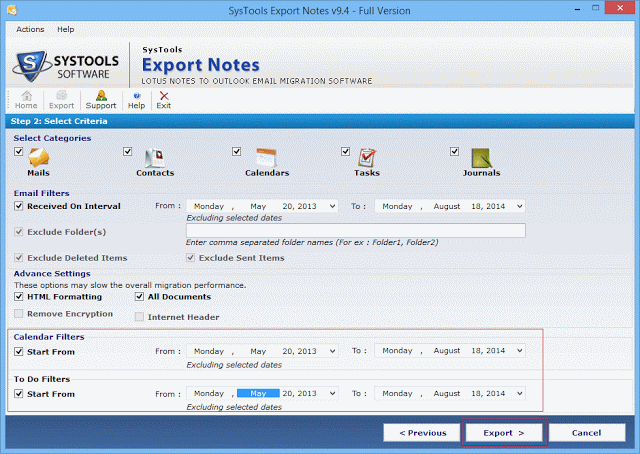Export Notes is a kind of Windows based software application that can be termed as a converter solution. This is because it basically converts NSF file into none other but PST format when the problem is to migrate from Lotus Notes to MS Outlook. Furthermore, its Technician and Enterprise license can export directly in the live Exchange server environment.
Tools Specifications Mentioned
• Name – Export Notes
• Version Discussed – 9.4
• Size – 17.1MB
Requirements Essential on the Execution Machine
-
- Windows operating system is needed.
- 20MB of free space in the system’s hard disk.
- Outlook must be properly configured.
- Configuration of Lotus Notes is also a must.
- At least 512MB of RAM size needed.
- 1GB RAM size for smooth performance.
- Frequency of processor should be minimum 1GHz.
- 2.4GHz frequency processor is considered optimal.
- Notes should not be connected to Domino server.
Once the requirements are fulfilled the machine is ready for installation and execution of the external talked-about tool.
When Should The Export Notes Be Used?
Although both IBM Notes and MS Outlook are popularly known as desktop based mail clients the former is much more than just an emailing application. Moreover, it is more secured, but then it also a bit complicated which is the greatest hindrance in its continuous-usage by normal, not so technically sound users. Therefore, many of its users express the desire to implement or migrate back to Outlook for Windows (as the situation might be), which is comparatively much easier.
For both kind of users whether one is taking on to Outlook for the first time or migrating back from Lotus Notes, it is necessary to have both the mail programs properly configured on the system. This is because mere installation does not allow the execution of the utility.
Tool’s Extraordinary Features at a Glance
-
-
- Exports emails from Mail folders, calendars, tasks, notes from Notebook, Journals and contacts from names.nsf file
- The original hierarchy of files/folders in PST file formed after exportation is maintained same as that in NSF file.
- New PST files are formed once the Outlook data file attains the size of 20GB, which protects the PST file from corruption issues due to large size, more than the allowed.
- A status report is generated in Excel worksheet that displays the exact number of items and also the exported item count.
- Folder to folder mapping amenity is provided to map the folders of Lotus Notes with folders of Outlook. E.g. Inbox of NSF file can be mapped with Inbox in Outlook client.
- Allows selection of Outlook version or say PST file type at the beginning of conversion process.
The available alternatives are as follows:
1. MS Outlook 2000/2002/XP (ANSI format) 2. MS Outlook 2003/2007/2010/2013 (UNICODE format)
Filter Option for Mails, Calendars and Tasks
1.Email Filters – Four kinds of filters are provided to filter out unwanted emails. The filters can be differentiated in the following way: • By Date Range – A range of date can be supplied to filter and export only the emails that lays between the date-interval provided in the ‘From’ and ‘to’ box. • Exclude Deleted Email Items – The particular check box can be checked to avoid emails of Deleted Items folder from being exported. • Exclude Mail Folders(s) – The names of email folders can be specified with comma’s to prohibit the folders from getting converted and saved in PST file. • Exclude Sent Email Items – The particular check box can be checked to eliminate the transfer of emails in the Sent Items folder of IBM Notes.
2. Calendar Filters – Date wise filter can be applied on Calendar of Notes application to export calendars only within the specific date range entered. However, the calendar items of selected dates are excluded. 3. To Do Filters – Similarly filters can also be applied on To Do items of Notes desktop mail client. With this the items within the specified date range gets exported while the rest and including the items falling on the selected date are left out from exportation.
Advanced Functionalities for Mails
Decrypts Encryption on Emails – Tool can convert and export even highly secured encrypted emails. This becomes possible with a specific check box provided in one of the interfaces of the software. If the check box ‘Remove Encryption’ is checked the emails with highly secured encryption gets decrypted. Preserves HTML Formatting of Mails –
The HTML formatting such as hyperlinks, digital signatures, font in bold, font in italics, etc. are preserved with inline images. This gets feasible by checking the check box ‘HTML Formatting’ located in the Advance Setting section of the applications GUI. Maintains Header Info of Emails – Internet Header information can be maintained exactly the same as in original emails in Lotus Notes NSF file.
Such header info of mails is preserved in mails stored in output PST file by simply checking the check box Internet Header. The location of the particular check box is same i.e. in the ‘Select Criteria’ interface. Export of All Documents Possible – By checking the All Documents check box, the complete mail data items stored in all mail folders of Lotus Notes get converted and saved in Outlook PST format. The location of this check box is also the same as that of other three advanced features.
Note – The above four characteristics are achievable with Advance Settings section provided in the ‘Select Criteria’ interface of the tool. Also, these features are provided specifically for emails. However, these four properties tend to slow down the migration procedure.
Working of NSF to PST Converter
The tool follows three basic steps to achieve conversion from NSF to PST. They are: Open, Filter and Export.
1. Open – The Notes database NSF file is added in the utility.
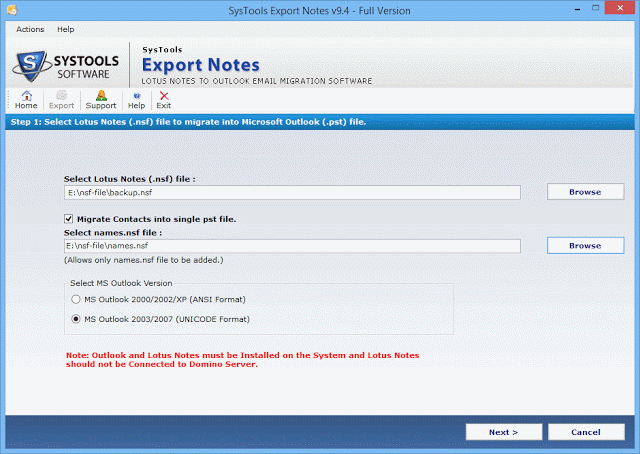
2. Filter – Filter options are used to select data items to be converted.
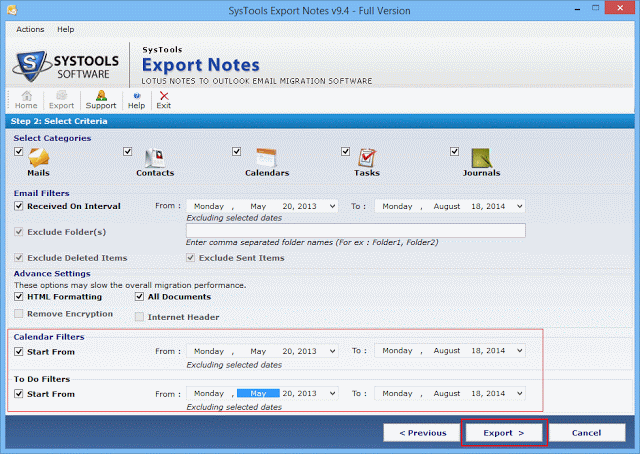
3. Export – Finally, the data items get converted in PST with status report in Excel sheet.
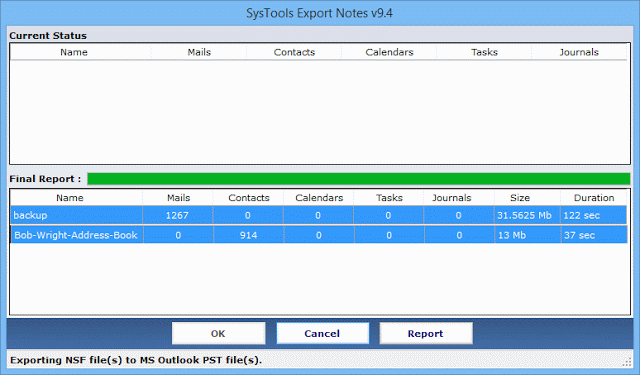
Once exported in .pst file type, Outlook can be opened and the saved data file of PST type can be imported and viewed.
Conclusion
Undoubtedly, from the above discussion in association to Export Notes version 9.4 it can be concluded that the software application indeed leads other similar conversion utilities. Based on characteristics, specifications and working steps the utility can be rated 9.8 on a scale of 10. The high rating also lays in the fact that the tool does not possess any intense drawback.
-