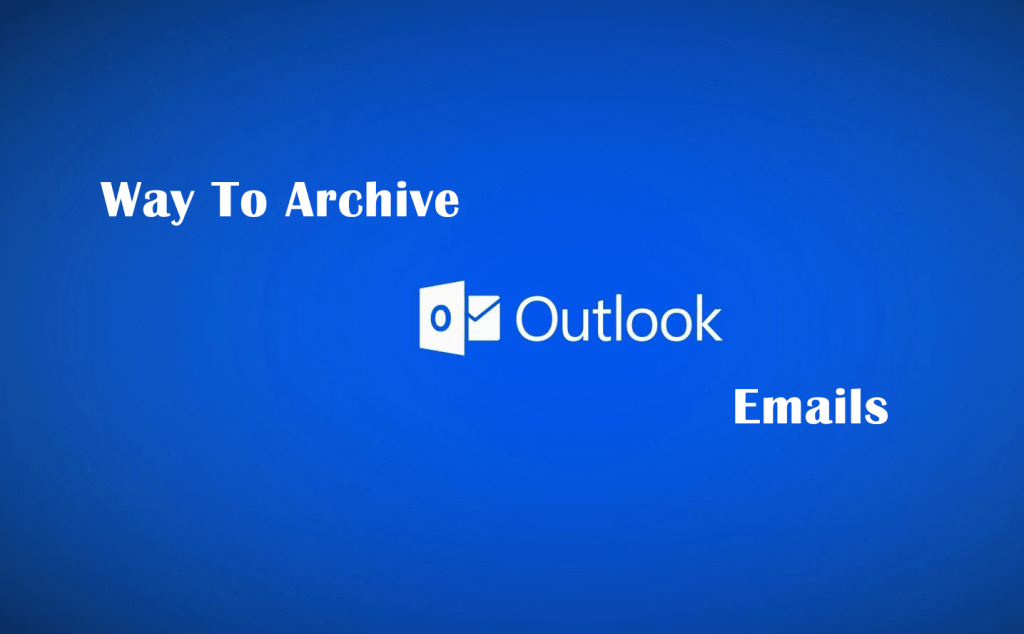In the corporate world, email service is one of the essential communication services. There are many benefits that email service offers to users.
It is one of the fastest mediums of communication. With time it evolved and now with text messages allow to attach files also.
It connects people, organisations and institutions regardless of their distances. A person sitting in any part of the world can send and receive emails easily.
Whatever the purpose it is, emails now also widely used. And that is the thing that makes an inbox full of junk.
If you want to save your inbox from unnecessary emails. Then you should know how to archive emails in Outlook.
FAQs
Q 1. What does it mean to archive an email?
When you archive an email, you move it to another folder. That folder is separate from all others in your mail account.
It is also used to hide your emails that are no longer needed. By archive your emails, you shift them to a folder that hides your emails.
So to archive an email means you have moved to a hidden folder. And that folder is default and presents your email only when you want to see it.
Why You Should Archive Emails
Whether you are an office person or ordinary men, you must have an email account. And if you have one, then you can feel the pain of unnecessary emails.
For registration and for an enquiry email address is required. For OTP purposes and for many other reasons, your email address is asked many times.
Every time you give your email account, you invite emails. Those mails sometimes might be of use and sometimes not.
Also, there are many emails that become useless. But you don’t know that whether in future you need them.
You might think that what if in future you need an email which you have deleted. And that stops you from deleting emails.
But you are actually making your email account storage full. And this leads to one more problem.
It can be possible that you need an email urgently. And because of these unnecessary emails, you are unable to find them.
In all these situations, only archiving your mail can save you. It offers many benefits to you.
If you want to hide an email, you can archive it. This will move it from your main inbox. And whenever you want to unhide, you can unarchive it.
It is also helpful when you want to make your inbox clean. When you want to move unnecessary emails, you can archive them.
So in your inbox, only the important emails remain. And all the unwanted emails shifted to the archive where you can later on use if needed.
Hence in this way, you can find out the urgent emails easily and quickly. But do you know how to archive emails.
If not, then you don’t need to worry. Here you get a detailed step by step guide on how to archive emails.
How To Archive Emails In Outlook
Today you will find many mailing platforms out there. And one of them is Outlook by Microsoft.
In-office related work, Microsoft has a special place. From word to excel and PowerPoint presentation, it is a full suite of office-related applications.
And Outlook is one of them, which is an email platform. If you want to archive your emails in Outlook, follow the below steps,
- First, open your Outlook mail account. Now, if you are using Outlook 2013, click on File.
- Then click on Info after it clicks on Clean up Tools and select Archive.
But if you are using Outlook 2016, then click on File, and after that, click on Info.
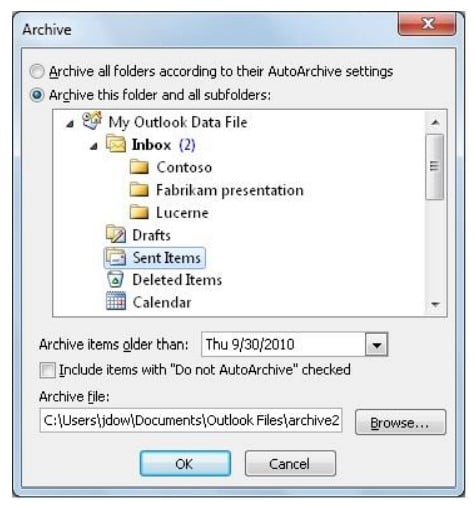
- After that, click on Tools and then choose Clean up old items.
- Now select the option saying Archive this folder and all subfolders. In them, you can choose the folder which you want to archive.
- You have to now under Archive items older than enter a date. It will archive all your emails older than this date.
- And congratulations, you have archived your emails successfully. Simple right, yes it is.
- In this way, you can create many folders in the archive. In them, you can move all your undesirable emails.
- Now with this, you have to check one more thing. Just check that your AutoArchive is off.
- It is a setting that automatically archives your mail. But in that, you don’t know which email is archived.
- If your AutoArchive is on, you can turn it off. For that, click on Files, and then go to Options.
- After that, select Advanced, and under AutoArchive, click on AutoArchive
- Now unselect the Run AutoArchive every n days box. And your AutoArchive setting is off now.
So this the process by which you can archive your emails in Outlook. But what if you are using other mailing platforms.
If you are using iCloud or Google mail, then also you can archive your emails.
Also Read:
How To Archive Mails On iCloud
iCloud is the mailing platform offered by Apple. It is one of the world’s expensive brands and offers the best services.
To archive your emails in iCloud, you have to follow the steps below,
- Open your account first on the desktop. Now select the emails you want to archive.
- After that, drag them to the archive folder available in the sidebar.
- And it’s done. You have successfully archived your emails in iCloud.
How To Archive Mails On Google Mail
Today Google is not only a search engine but have expanded significantly. Now we have YouTube, Google Photos, Drive with Google Mail from Google.
But it has not confided to them only and modifying day by day with time. So if you are using Google Mail, then you have to do the following steps to archive emails,
- First, open your inbox, and then select the side boxes of the emails you want to archive.
- Once you have selected them, from the toolbar available above, choose the Archive tab.
- And your emails are archived now. If you have open an email, you can archive it from the Archive button present in the upper part of the email.
- If you are using your account from your smartphone, then also you can archive it. You just have to slide it in the left direction, and your emails are archived.
Where To Keep Archived Mails
Now another thing that might confuse you is the place to store archive mails. Although it is a common habit that to sort out work, we create several folders.
They might be colleagues, clients or out of the organisation. But keeping your archived emails should be a messy step.
These folders already are full of hundreds and thousands of emails. So you must not move your archive mails there.
And when there is so much on your plate, you have to act carefully. Hence it would be best if you create a separate folder of archives. You just have to create a new folder named ‘Archive’.
Keep all your archived emails there unless and until you need them. This would be beneficial in one more way.
You don’t need to waste in categorising mails. Otherwise, you have to brainstorm that where you want to move specific archived mails.
How To Archive Emails In Mass
Archiving your emails is a good step to make your inbox clean. But what to do when you have hundreds of emails to archive.
Doing them one by one is horrible. This not only is a laborious task but also waste your time.
But you can archive emails in bulk. For that, you have to follow the below steps,
- To archive your emails in huge numbers, there is the same procedure for iCloud and Outlook.
- First, you have to open your inbox and click on the email which you want to archive.
- Now scroll down until you reach the email where you want to archive. After selecting emails for archive, press the key SHIFT on the keyboard.
- By this, all the emails between your first and last selected emails are chosen. So now you can drag all these emails to the archive icon.
- And congratulations, you have archived your emails in bulk.
- But archiving your emails in Google Mail is different. Here you can select a whole page to the archive at a single time.
- If you want to leave some emails from the page, you can uncheck those boxes. Now you can archive all the selected mails by selecting the archive button.
So using these methods, you can archive your emails. Even if they are in hundreds or thousands, you can archive them in just a few seconds.
Thus you have saved yourself from the massive task of archive emails in bulk. Always remember the steps which are mentioned above to archive emails.
And select the right one for your mail account and purpose. Also, keep in mind that all the emails you have archived are stored forever, and you won’t lose them.
Conclusion
Your mail inbox is a place to keep important emails, not junk. If you are keeping unnecessary emails there, then what is the difference between it and trash.
This not only makes your inbox messy and untidy. But also creates a lot of problems for you which you won’t like.
So if you don’t want to face all those conditions, then archiving your emails is the best option. By this, you make your inbox tidy and get the important emails at once.
Also Read: