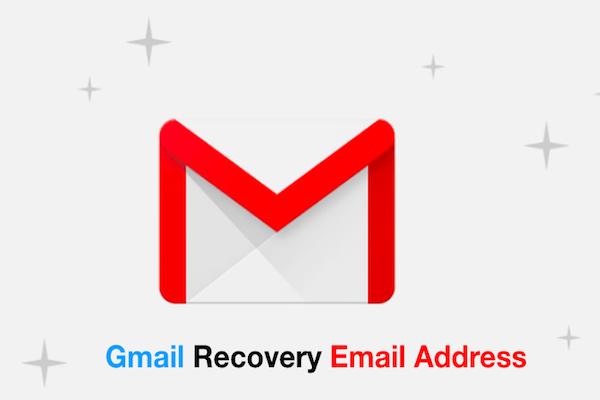Gmail is a well-known online platform developed by Google for its users to send and receive emails. But as a user of your personal and much important Gmail account, you also need to be aware of quite a few things to prevent yourself from any data loss. The primary and utmost thing is to secure your account in the unfortunate events when you lose access to it.
Adding or setting up of a recovery information that includes either your phone number or email address or both, make it sure that you can always get back into your Gmail account. The recovery information is added to avoid you from situation if you ever won’t be able to sign in to your Google account. Ideally, a Gmail recovery phone number or email address helps you reset your password in three scenarios:
- First, when you have forgotten your set account password
- Secondly, if an unauthorised person is using your account
- And lastly, that you are for some reason locked out of your Gmail account
Thus, it is clear that providing recovery information in form of phone number or another email address with your account helps you not only to get back into your account safely but is also proven viable in keeping your personal account secure.
In this article, we will provide some easy authentic steps that can be of significant help to Gmail users. Let’s head over to the article to learn them:
How to change Gmail recovery email address
Have you ever thought to change Gmail recovery email address that you have added with your Google account or can it be changed at all? Not to mention, we receive a lot of queries on, ‘How to change my Gmail recovery email address.’ Well the simple answer is yes. You can always change your Gmail recovery email address as provided previously as recovery information.
Google will use your added recovery email address to recover your current Gmail account in case you face any issue password or security related issues with your account.
You just need to follow this quick simple guide and you will be able to change Gmail recovery email address in seconds.
Step 1: Open your Chrome browser and go to your ‘Google Account’

Step 2: You will see on the left navigation panel ‘Personal info’ is located. Now, click on Security.
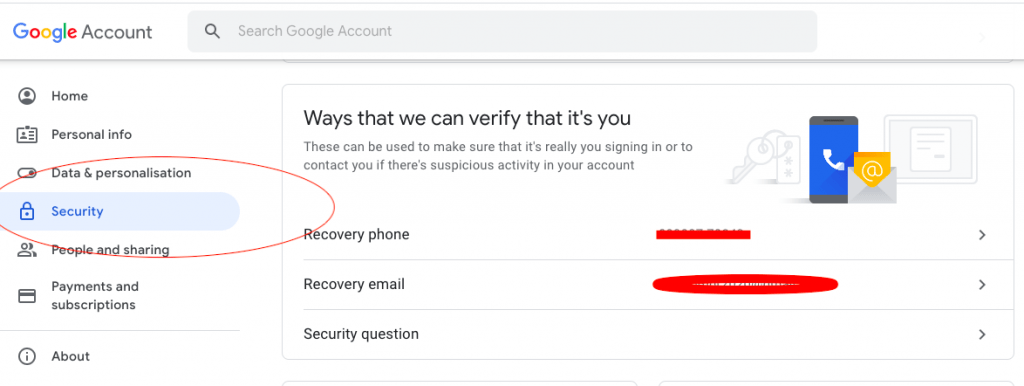
Step 3: Now you can see recovery email click on arrow.
Step 4: Once there, you will see ‘Edit’ option next to your email. Click on ‘Edit’ and now you can change or delete your recovery email address.
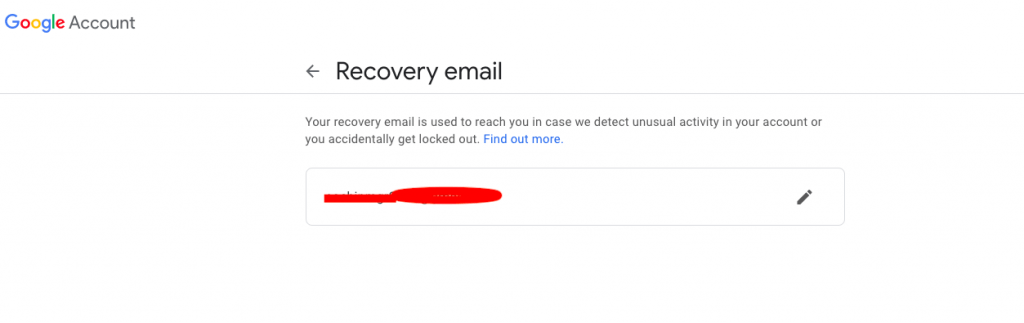
Step 5: Follow the steps as shown on the screen and you will be successful in changing your recovery email.
Or you can simply follow three easy steps to change your recover email.
Let’s see how to Change Gmail recovery email address by following below steps:
Step 1: Go to ‘My Account’ and sign in to your ‘recovery email’ page.
Step 2: In this step you can:
- Add a recovery email
- Or change your recovery email.
Step 3: To change your recovery email, go next to your email address and click on ‘Edit’ option. Enter your new recovery email address and select ‘Done’.
Note: While adding another recovery email address, you must take into account two important things- a) use only that email address that you use regularly b) choose the email address that is different from the one you regularly use to sign in to your Google Account. These two things can save you from unnecessary losses in an unfortunate event of password loss, running out of storage space or any suspicious activity.
How to change recovery email in Gmail in android?
The following guide tells you specifically about how to change recovery email in Gmail in android:
Step 1: Open your Android phone, go to device’s ‘Settings’ application icon > Select ‘Google’ > and tap on ‘Manage your Google Account’
Step 2: Now, go to the top and tap on ‘Security’
Step 3: You will see there, ‘Ways we can verify it’s you’ so tap on ‘Recovery email’. You might be asked to sign in at this point.
Step 4: Once the task is done, you can now delete your recovery email address or change it. To change the email address, see next to your email, a ‘Edit’ option is there. Now, follow the steps as provided on the screen and you will successfully change your recovery email address. Click on the ‘Save change’ button on completion.
How to change a recovery phone number for Gmail using Android?
Following is listed step-by-step guide that you can follow if you wish to change or add a new recovery phone number for your Gmail account on your Android device. So, let’s check out the steps:
Step 1: Open your Android device and go to the ‘Settings’ application. Now, scroll down to find ‘Google’ open it and go to ‘Manage your Google Account’.
Step 2: At the top of the screen you will find ‘Security’ located, so tap on it.
Step 3: You will see range of options, there you have to go to ‘Ways we can verify it’s you’ > and click on ‘Recovery Phone.
Step 4: Sign in with your account credentials and once done, you go to the ‘Edit or Delete’ icon where you can change or add a new recovery phone number. Now, as said above, every step will appear on screen, so follow them accordingly.
How to recover Gmail account without phone number?
There are many queries on how to recover Gmail account without phone number or when you have lost your phone number. Don’t stress upon it anymore, because we have got you all covered. We and most importantly the Google know that will be instances when you either forget your password or the email address.
But how will you reset your Gmail account if you have even lost your phone number or you have not listed your phone number on your account. To deal with such cases, you can reset the password for the account using your recovery email.
Let’s see how by adhering to the below listed easy steps in terms of two scenarios, you can start Gmail account recovery process without using a phone number:
Step 1: Open Gmail in your desktop browser or mobile phone.
Step 2: A window page will appear that will ask you to sign in by entering your Gmail user ID. Now, click on ‘Next’.
Step 3: Click on ‘Forgot password’ that is located right under the password field.
Step 4: The next page will ask you to enter the last password that you remember using with this Google Account. If you don’t remember, click on ‘Try another way’
Step 4: Now, you will be directed to link showing ‘Get a verification code’. To get the verification code, you will be required to enter the recovery email address linked to your Google account.
Step 5: Write the recovery email address and click on ‘Send’ button to receive the email address with a verification code. Once you get the code, copy the received code from your recovery email ID and enter it into the verification box and click on ‘Next’ button.
Step 6: Now, enter your new password and confirm as asked on the next page. After completion of the above steps, you are now successfully able to regain access to your Gmail account.
Bonus Gmail Recovery Tips:
This sub-heading suggests you with best information and tips that will be of great help to you in regard of improving your future chances to a successful Gmail account recovery. So, take the note of the ideas carefully.
The Gmail account recovery process depends on a varied set of factors that Google uses to analyse or determine the authorised owner of a particular account. There are certainly some factors on whom you have limited control but this is always not the case. Before you lose access to your account completely, it’s better if you understand the initial factors that are under your control in order to get through the account recovery process successfully.
1. Account password: It is advised you write down your account somewhere safe because there are undoubtedly many instances when an individual forget their account password. Keeping the record of password information help you easily fix the issue in no time.
2. Recovery options: The second important thing is that you configure the options available i.e. entering a recovery email address or phone number (as what the article discusses in detail) and keep the recovery information up to date.
3. Past password Verification question: Though this tip is favorable for you only during account recovery process, but still is crucial to help you get past this issue. Remember the most recent password if you have forgotten or lost your password and apply it accurately.
Concluding Remarks
It should be clear to you by now the importance of adding a recovery email address or a phone number with your Google account. We know how heart-wrenching it feels when you can’t log in or you have lost your Gmail account verification details. It’s like you have lost connection with your personal manager who have details of all your important information.
Therefore, it is strongly recommended you keep a recovery email or a phone number configured on the account so that you can later prove your ownership and recover your personal account easily in compromised situations.
This article has highlighted you with handful of the easiest, separate, and useful tips in that regard, so let us know in comments on what you think. Thank you for reading.
Also Read: