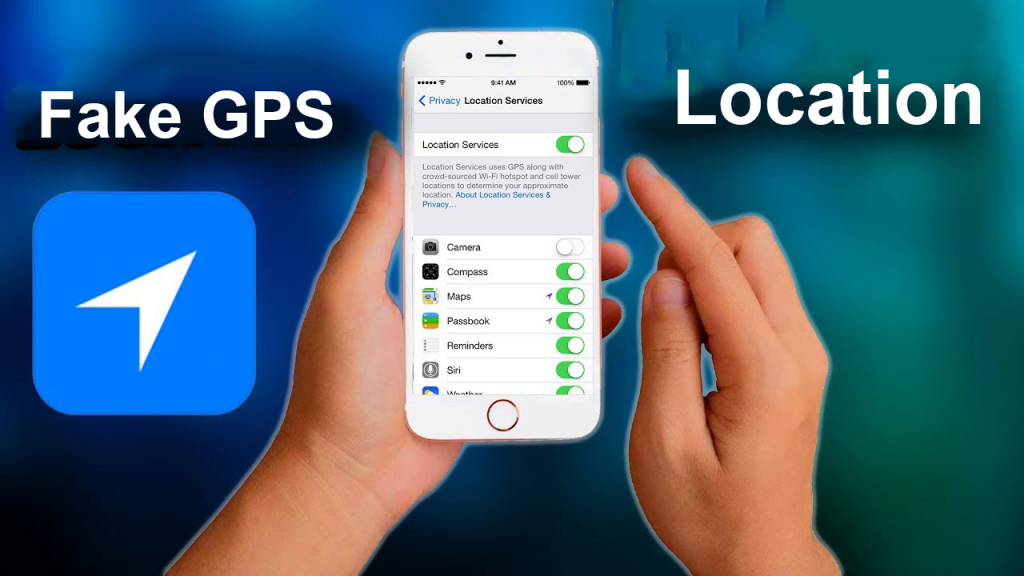In today’s time, GPS can be perhaps the most important thing. Why, because it allows real-time tracking, real-time traffic updates, and so on, we can count.
With the help of GPS, you can find your phone or any other stuff. Not only that, but you can also find anyone because of the GPS.
And that is why in some instances, you need to fake your location. So that your location can be misused.
If you are searching for a way to fake your GPS location, then you are at the right place. Here you will get a complete guide on changing GPS location phone.
FAQs
1. How do I fake my location on Imessage?
To fake your location on Imessage, you have to change the settings. For that, first of all, go to settings, and then press Messages and then press Received at and then press Apple ID.
Here you will see tons of choices in which changing location can be found on the top. So here, you can fake your location on Imessage.
2. How do I fake my location on iOS 11?
To change your location on iOS 11, you have two ways. Either you can download an application, and with the help of that, you can alter your location.
Or you can modify some settings of your phone to fake your location. That depends on the model to model and can be done in several ways.
3. How do I fake my location on Find My Friends iPhone?
Faking your location on Find My Friends iPhone is very simple. For that, you have to make some changes to the settings.
Also, you need to install some applications for the same, and then you can change your location to wherever you want.
How To Fake Location On iPhone
If you are an iPhone user, then you will know that how much it’s difficult to fake your location. But that doesn’t mean you can’t do it in any way.
Although the process to fake your location on iPhone is a little bit difficult, here, you will get an easy way. So without any delays, let’s dive in.
iSpoofer Right now not working so you can try tenorshare
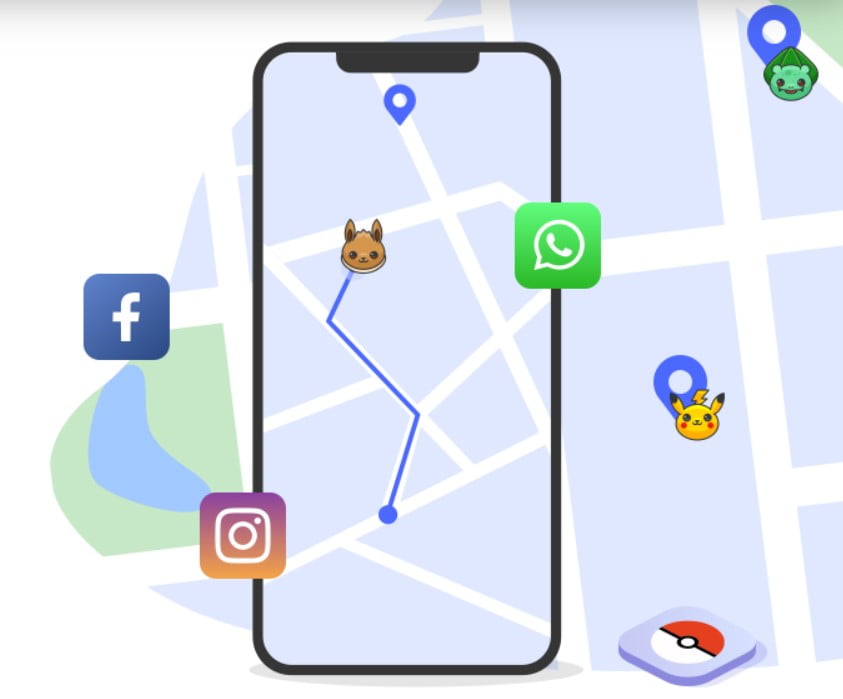
- To fake your location, you have to use a computer program. Here we are using iSpoofer, which is very straightforward to use.
- So first, download and install the application iSpoofer.
- Then plug your phone into the computer and open the iSoofer app on the phone. After that, press Spoof.
- Then you will see a message saying about a three–day trial, then choose Continue Trial. Sometimes you also have to select OK on a message which says download an iOS Developer Disk Image file.
- Now you have to search for a place where you can fake your GPS location. You can search for that location or can browse the map, as you like, and select it.
- After this, select Move to quickly move to that location.
- And congratulations, it’s done.
iTools
Well, if you want more ways to fake your location, then here we got one more application for you. This is iTools from ThinkSky, which you can use.
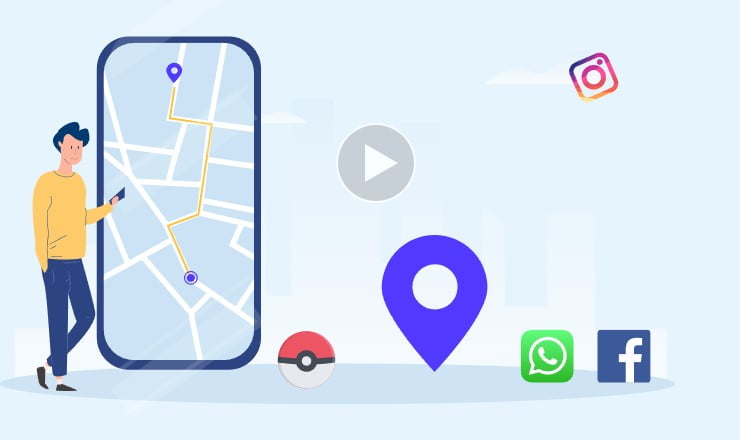
This app works on iOS 12 and older iPhone versions or operating systems. It runs through Windows and Mac and comes with a free trial for 24 hours.
- First, install the application on your computer and then open the app.
- While doing this, make sure that your phone is connected to your computer with the help of a USB cable.
- After you have opened the app, select the Free Trial so that you can use the program without paying.
- Now come to the Toolbox bar and press Virtual Location.
- In the same slot, enter any fake location which you want at the top of the map.
- Now hit the Enter key and when the location gets marked on the map, click Move here.
- After this, immediately your location becomes change to the location you choose.
- Now you can unplug your phone, and before exit, choose the No option so that the app doesn’t stop working in the background.
- Finally, you have done it and fake your location.
Dr Fone – Virtual Location
Another application to fake your location is Dr Fone – Virtual Location. This application is also for iOS, and you can use it on the operating system above iOS 8.
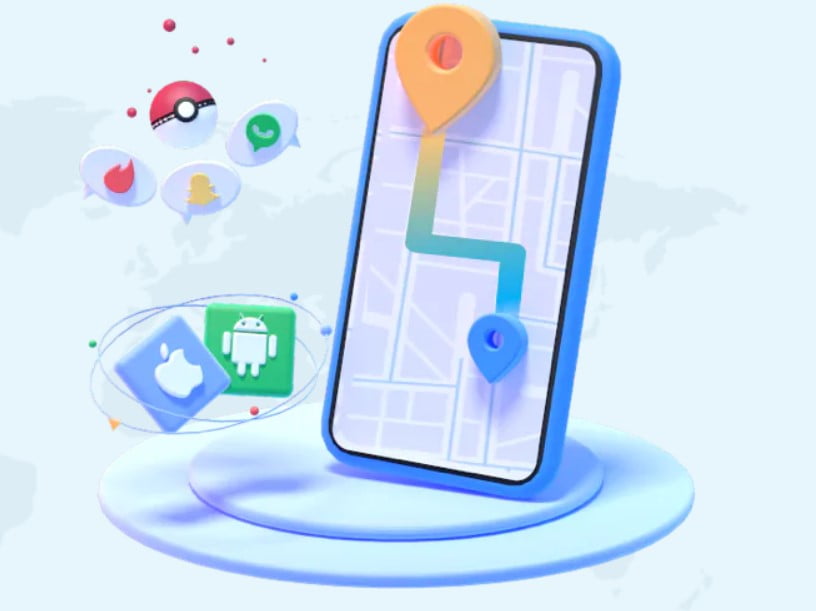
- As the first step, download and install the app. After installing the application, launch it.
- After it, press Virtual Location from all the options. Whilst this connect your iPhone with your computer.
- Now hit Get Started, and a new window will emerge. In that window, you will see your actual location on the map.
- Make sure your location is displayed accurately, and if not, then select the Centre On tab, which is in the lower right part of the screen.
- Now, after this, press the Corresponding Icon and activate the Teleport Mode.
- After activating the teleporting mode, you can enter the location you want to fake.
- That slot can be found in the upper left portion of the screen, and then press Go.
- After this, hit the Move Here, which appears in the popup box.
- And it’s done, simple, right. Yes in within just clicks, you have fake your location.
Easy, right, but if you want this process to be easier, then also there is the way. But for that, you need to turn off your location service, then only you can hide your location without downloading any app.
For that on iPhone, go to Settings, then select Privacy, then Location Services. And now you can turn off the location services.
or you can try any VPN
Also Read:
How To Fake Location On Android
As we are aware of the fact that not everyone uses iOS, so if you are an Android user, then also you don’t need to worry. Here in this guide, you will find ways to fake locations on Android too.
Although it should be noted that making fake locations on Android is not easy as iOS. So you have to follow a bit more steps than iOS.
Also, trying to search fake location apps on the play store can be futile. Why, because when you search, tons of applications will emerge, and some of them will be paid, and some are completely useless.
Even some can ask to root your phone. So what you need to do is to stick to this guide only where you will get online reliable and authentic applications to fake locations.
Fake GPS Free
One of the applications that are free to use but work only on Android 6.0 or new is this. to fake your location with this application, you need to follow the below steps,
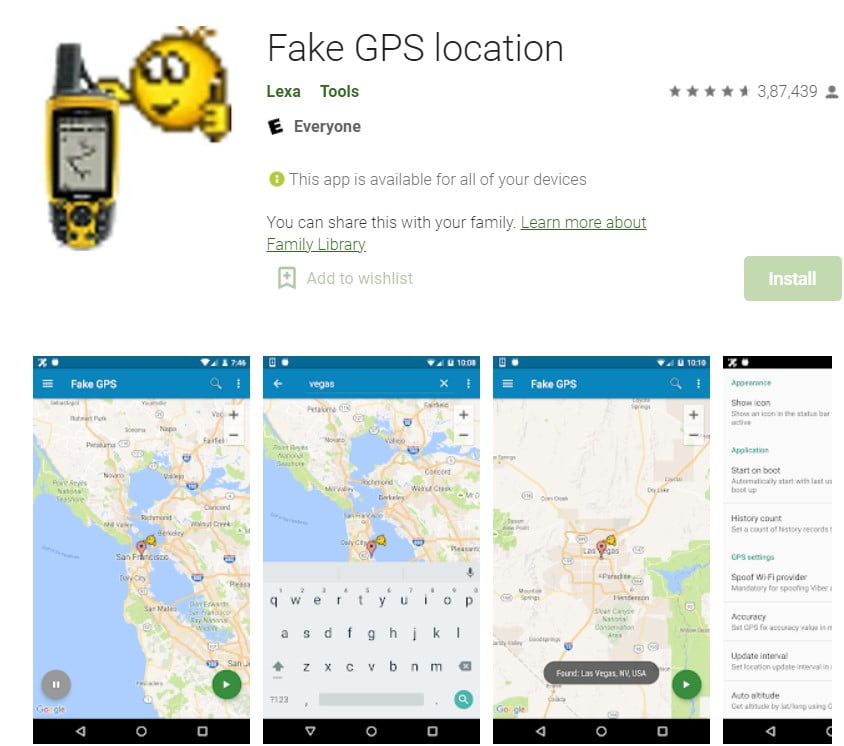
- Firstly install the application, Fake GPS Free.
- Then after it gets installed, open it and select Enable on a message which occurs at the bottom about mock location.
- Now press on Developer Settings so that you can open a new screen, and after that, click on Select Mock Location App and then click on Fake GPS Free.
- Now note if you do not see this screen, then you need to enable the developer option first. After that, again, return to this step.
- After this, click on the Back button and return to the Fake GPS Free app and search for the location you like to fake.
- Now use the play button, which will be at the bottom side of the map, and enable the Fake GPS setting.
- And congratulations, you have successfully fake your location. Now, if you want your real location, then you just need to disable the app by clicking the stop tab on the bottom side.
Another Fake GPS App:
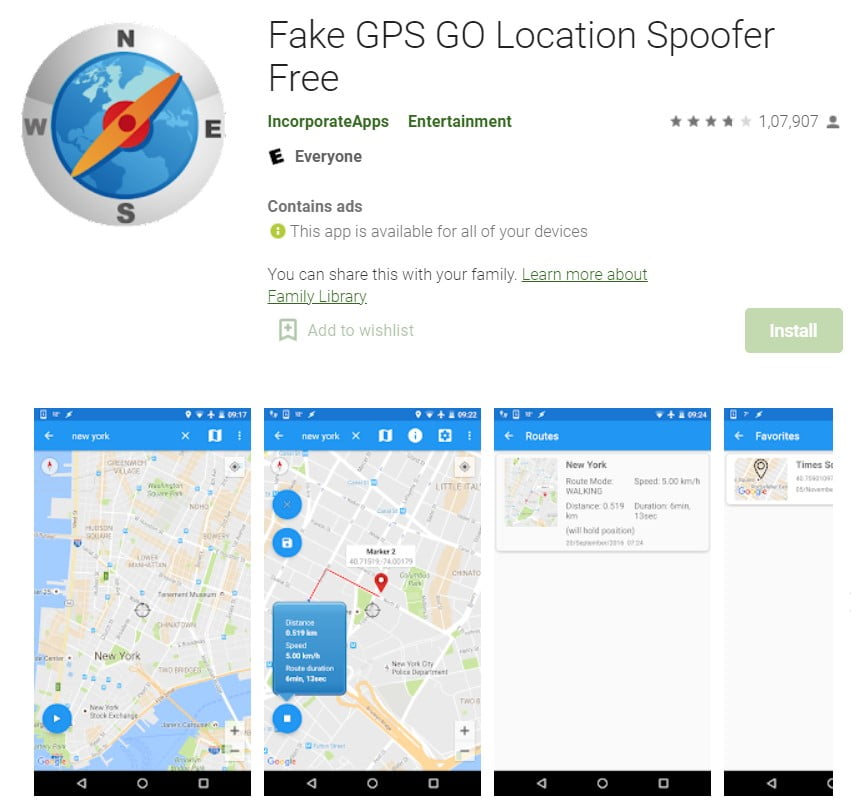
Features of the free app:
– Standard spoofing on all Android versions.
– No root mode is available on Android 6.0 and above.
– Change the update interval
– Faves and history
– Routes creation
– Integration with other apps via the share button
GPS Joystick
Another application with us to fake locations for the Android platform is here. This app is easy to use, and within few minutes, you can fake your location.
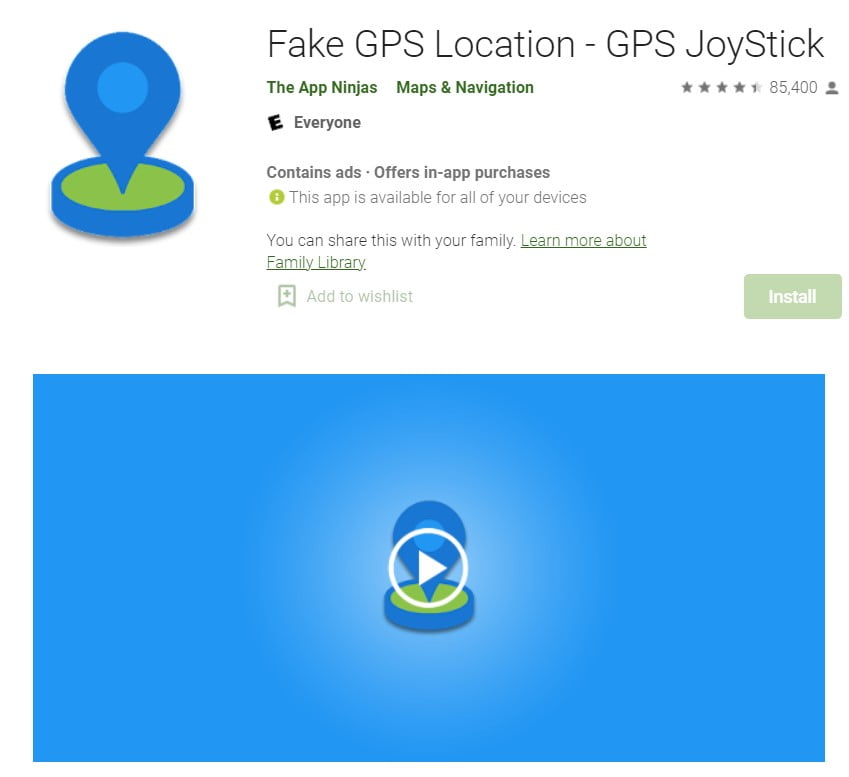
- First of all, download the app GPS Joystick then install it.
- Now launch the app, and in the section named Select an option to get started, scroll down. After this, click on the Set Location
- As a next step, press on the Click here to open the map option. By this, you can choose any location on the map which you want to fake.
- In the app, the coordinates will emerge on longitude and latitude lines.
- Now press on Start, and after this, you will see a message of Draw Permission Required in the dialog box. This will make you change system settings.
- So now Go to Settings, and then hit on Permit drawing over other apps, and then finally press the back button.
- Now you can press the Start tab, and then you will see a dialog box that asks to enable mock location.
- To enable a mock location, you need to modify your phone’s settings. For that, click on Go to Settings, then press About, and then hit Build Number.
- Now you have to keep clicking quickly on Build Number until you see a notification of entering Developer Mode. Dismiss any notification on Developer Mode.
- In the phone’s Settings, now press Developer Options and then click Select mock location app. After this, press on GPS Joystick.
- And in GPS Joystick, press Start. Now you can recheck that whether your location has changed or not.
- If yes, then congratulations, you have successfully fake your location.
There are some more applications that you can use to fake your location. Some of them are Fake GPS, Fly GPS, Fake GPS Location, Fake My GPS, or you can use Xposed Framework.
On Android phones also you can turn off your location. For that, go to Settings, then select Connection, then select Location, and then finally, you can turn off your location service.
Also Read:
- How To Delete All Contacts On iPhone Using iCloud
- Transfer Photos From iPhone To computer using itunes
Why To Fake Location On iPhone
To spoof an iPhone location can be fun, but there are many reasons for which it becomes necessary. Today GPS is not only used for tracking real-time tracking but for more purposes too.
It is used by many applications now, and we can include gaming, dating, and many other applications in that. And that is why sometimes it becomes important to fake a location.
Because these apps keep tracking our location and sending a notification for that. Sometimes that can be annoying, but in some cases, that can be a threat to privacy also.
Talking about gaming applications, some games need GPS location for rewards. And when you fake your location, you can win more rewards and gifts.
Apart from this, there can be more reasons to fake location. And for all of them, all these ways are just awesome.
Drawbacks Of Fake Location
Yes, it’s true that to fake location can be fun, important for privacy, and will fetch gifts and rewards. But it comes with many limitations that can be irritating.
One of the first drawbacks is that to fake your location, you need to install third-party applications. There is not a single way in which you can fake your location with your built-in settings.
Except to turn off your location and installing apps can be time taking. Also, when you fake your location for a single app, all the applications will use that location only.
So if you are using maps for navigation or want to explore nearby restaurants, cafes, or other places, then also your fake location is used. That can be a problem for you to keep changing your location in different apps.
Thus faking your location is not as simple as you think. And you need to be more careful while installing fake location apps.
Conclusion
Here in this article, we have discussed how to fake your location on iPhone. With that, we have discussed various ways to fake locations on Android phones too.
While for iPhone, you have to plug your phone into your computer and then install the app. And then use it, and also that comes with a free trial.
With Android phones, you don’t need to plug your phone into any computer. Even installing an app can do the work, and you can fake your location.
But always keep in mind that whatever reason you have fake your location wisely and always precautionary measures. For more tech hacks, read here.
Also Read: