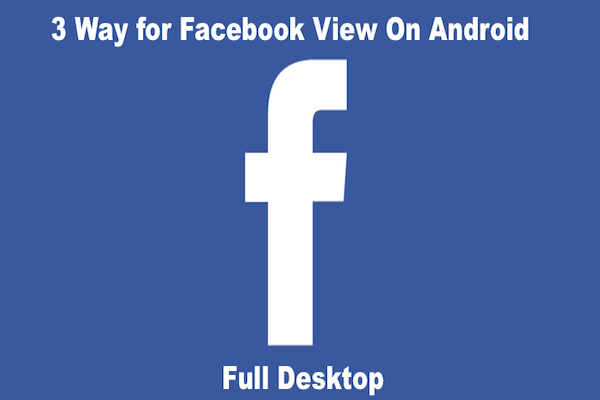We all keep scrolling down our Facebook walls and posts all day long. Though we have the Facebook mobile application in our handsets, yet sometimes we prefer the desktop view of the social media site. You might have come across situation when you open a Facebook link in some website expecting it to open in desktop view, but your phone automatically directs you to the mobile version of the app. This turns out to be quite irritating. Sometimes, you just need the Facebook desktop version for Android instead of the mobile app version. Desktop view of various applications have some extra features in addition to the ones that mobile app versions have. In order to make a website’s app version, many of its features and display items are compromised.
Why opt for Facebook desktop version for Android?
A mobile application of a website or social media page is designed specifically for a smaller display. With reducing the size of the display, the app also compromises on certain features of the website. There are some features which are available and easily accessible on the desktop version but are not available in the mobile app version of Facebook. In such cases, people prefer a Facebook full site login in Android.
Also Read: How To Invite All Friends To Like A Page on Facebook [2 Simple Method]
Do you know why mobiles make the Android version of any website the default choice? It is primarily because of you view the desktop version on your mobile, it will look clumsy and disorganized.
One a PC or laptop, the horizontal display suits the desktop view. But mobile have a much smaller screen that too in a vertical way. So, of course, the desktop view is not going to look very appealing or user-friendly in a mobile.
That’s why it is advisable to go for landscape mode if you want to view any website in desktop mode in your mobile.
Facebook desktop version for Android includes many details and features that the mobile app version does not feature. That is the reason why many people prefer the desktop view on their mobile. You might have come across an issue while changing the cover pic in your mobile app.
The last we checked, there was no option to change the cover pic in the app version of Facebook. It is better for the social media app to upgrade its software but till then you can always go for the desktop version of the app. Most people are familiar with desktop version than the app version; so, they would obviously like to scroll down their news feed in the desktop version.
3 Ways to access Facebook Full Desktop View on Android
If you are tired of trying to gain access to the Facebook desktop version for Android, then we are here to help you out. We have gathered some of the most effective ways to access Facebook full desktop view in Android and explained them with the steps to be followed just below…
1. Use Facebook’s URL on the browser
One of the simplest yet effective methods of accessing the full desktop view of Facebook on Android phones is by opening the link or URL of Facebook in the mobile browser. Please follow the below mentioned steps to enjoy the desktop view of Facebook on your phone:
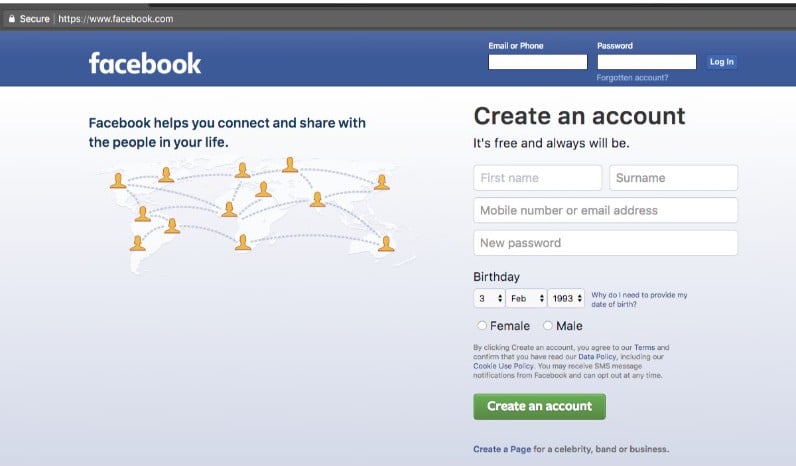
- Just go to the browser that is installed in your phone.
- Enter “http://www.facebook.com/home.php” in the link tab of the browser.
- Hit enter/go and you will be able to see the login page of the social media site.
- If you haven’t already logged in or made the browser remember your password, then enter your credentials and log into the site.
- You can then enjoy desktop view of the social media page. You can bookmark the above-mentioned link for a faster access.
Also Read: [HD] Free Download Facebook Comment Pictures in 2017
2. Change the browser settings
While the above-mentioned method is one of the easiest methods of opening the desktop view of Facebook, there is one more method that you can try out. You can always try to alter the browser setting of your phone to not allow your system to automatically direct you to the mobile version of the app.
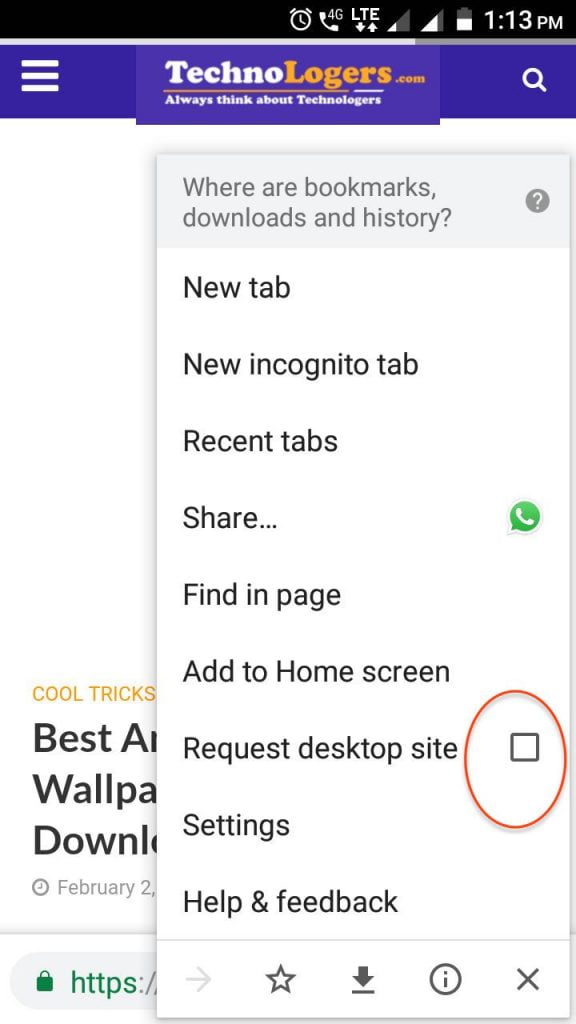
In certain browsers like Chrome, you will come across a setting that allows you to view the desktop version of any website directly without asking for your permission or choice. Go to the menu option available in the Chrome browser and select ‘Request Desktop Site’.
Also Read: Funny Facebook Status Clever Status
There is one more method that you can opt for. Open your phone’s web browser and open facebook.com and wait till it loads. Click on the Menu option available in the top right corner of the browser. In the listed items, select Desktop Site and voila! Your job is done.
3. Change the UA String
You can also try changing the UAString or User Agent String inside the application settings to allow you to view the desktop version of the app by default. This method is effective for all stock Android phone browsers.
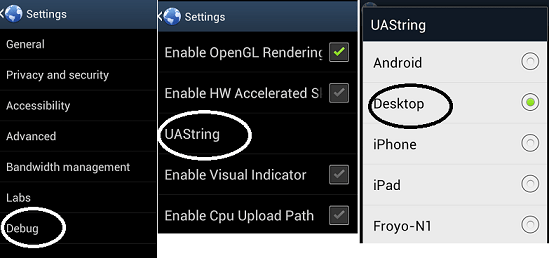
- Open your phone’s browser
- Type in “about:debug” into the address bar
- Open Browser Menu and then click on more.
- Select Settings option
- Scroll down to the end of the list and select UAString.
- In almost all Android devices, the UAString is by default set to Android. Change it to desktop.
- Now you can enjoy desktop view of any website you want.
Also Read: Top 7 Best Alternative to Facebook Messenger Free Download!
While the above methods are very effective and are well-tested, you can try any one of them. But if you have UC browser and want to access Facebook Full Desktop view on Android, then you need to follow a bit different set of steps.
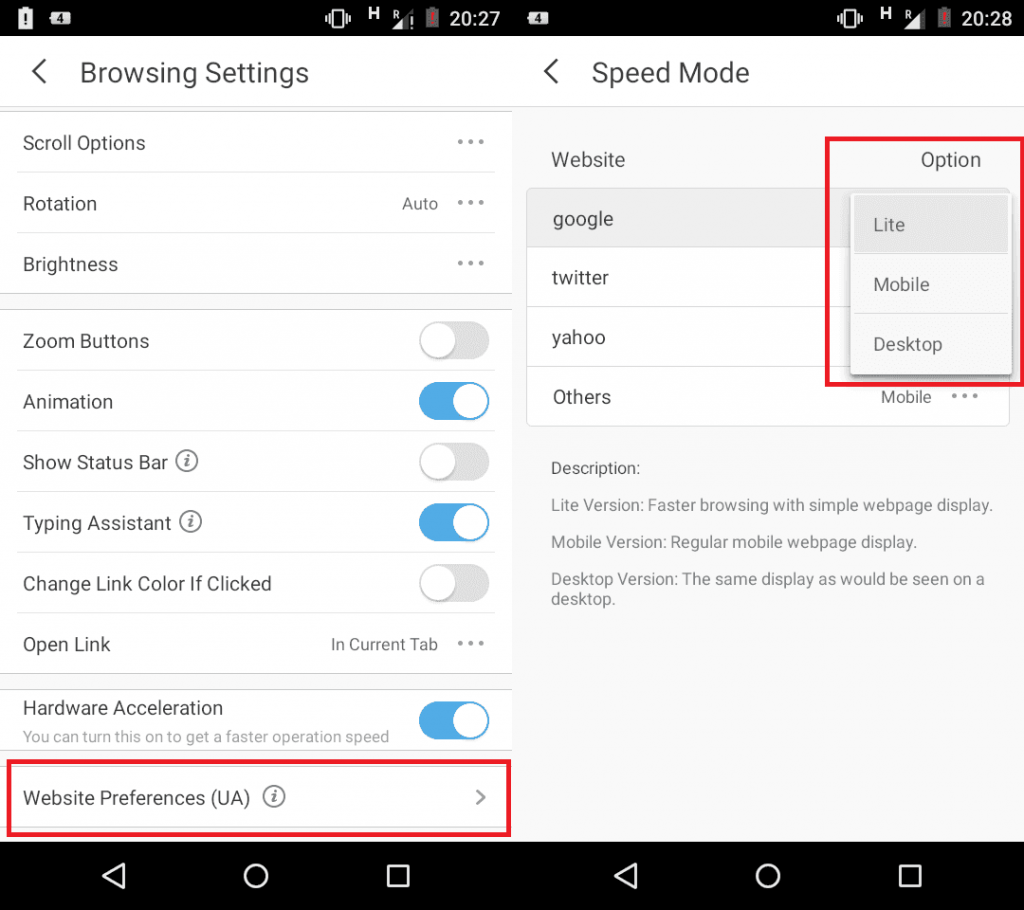
- Open UC Browser
- Go to settings
- Click on Browser settings
- Then go to website preferences.
- You can find Google under the website section in the right-hand side.
- You can find three options there; Lite, Mobile and Desktop. Select Desktop from the list.
- Now you can easily view the site you want in desktop mode.
We hope the above methods have proved to be fruitful for you guys. Do mention in the comments if you have any other methods for viewing Facebook desktop version for Android.