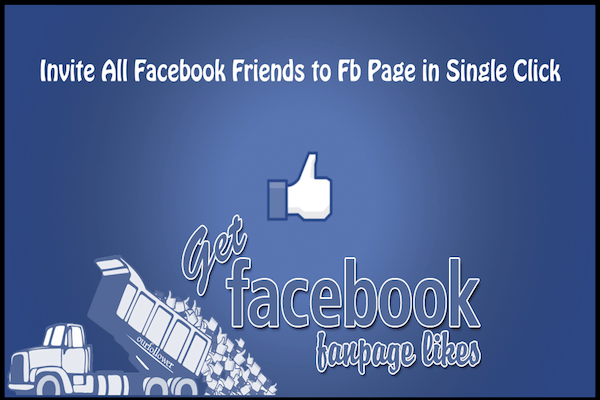The way Facebook has revamped the concept of advertising and promoting a product or service, no other means has been able to achieve. It is most certainly one of the cheapest and most effective methods of improving your popularity over the internet. For example, if you are a passionate writer, then you can easily open your blog or Facebook page and ask your friends and family members to like or follow it. If you have got a page on Facebook, then you can start gathering up more and more followers to lionize your blog’s presence over the internet. For more number of followers, you need to send them invites to like your page or blog. If you are wondering how to invite all friends to like a page on Facebook, then we have got it covered for you! We will give you a vivid step by step description of how you can invite all your friends and family members to like a page.
Why do you need to invite friends to like a page?

Usually, people open social media pages of their blogs to popularize their blogs among their friend circle. Facebook is the most used social media application; so, what better than Facebook to promote your site or blog? Yes, it is not necessary for you to open a page on the social media app to promote your site as it can also be done by sharing your blog’s or site’s links on your wall. But if you open a page of yours, then more of your friends and family members will take interest in your posts and blog.
- Love Images Download For WhatsApp
- 12 Best Remote Desktop Software For Windows XP, 7,8.1
- Funny Instagram Captions For Selfies
- Best Tinder Icebreakers of 2017 With Best Ice Breakers For Online Dating
It is not necessary that you be a writer or blogger to have your own page. You can also have your Facebook page featuring your photography skills, designing skills, party organizing skills etc. When you create your own page on Facebook, your friends start recognizing your talent. Your wow factor gets the attention it really deserves!
You might be running a site, take for example our own site Technologers. We too have a Facebook page! Do like our page to remain updated on all kinds of technology related stuff.
Have a look at some of our popular articles…
[irp posts=”2767″ name=”14 Best Games like Skyrim for Android You Should Try Right Now!”]
[irp posts=”5397″ name=”How To Create An Account on Gmail step by step in 1 Mint”]
So, creating a Facebook page of your site or blog can be very helpful in promoting it. You will get a much wider audience in comparison to normal promoting and advertising techniques. But just opening a page won’t solve your problem. You need to have a wider reach for your blog and this can be done by inviting all your friends and family members on Facebook to like your page.
How to invite all friends to like a page on Facebook?
You must be wondering how can you invite such a long list of friends to like your page…it must be quite a time taking and toiling task! Well, guess what… it isn’t! We will tell you how to invite all friend to like a page on Facebook.
invite all friends to Like Facebook Page with Extension Method 1
This is a quite simple and easy-to-understand technique. You just need a tiny extension installed in your browser to invite all your friend to like your page.
The steps are as follows:
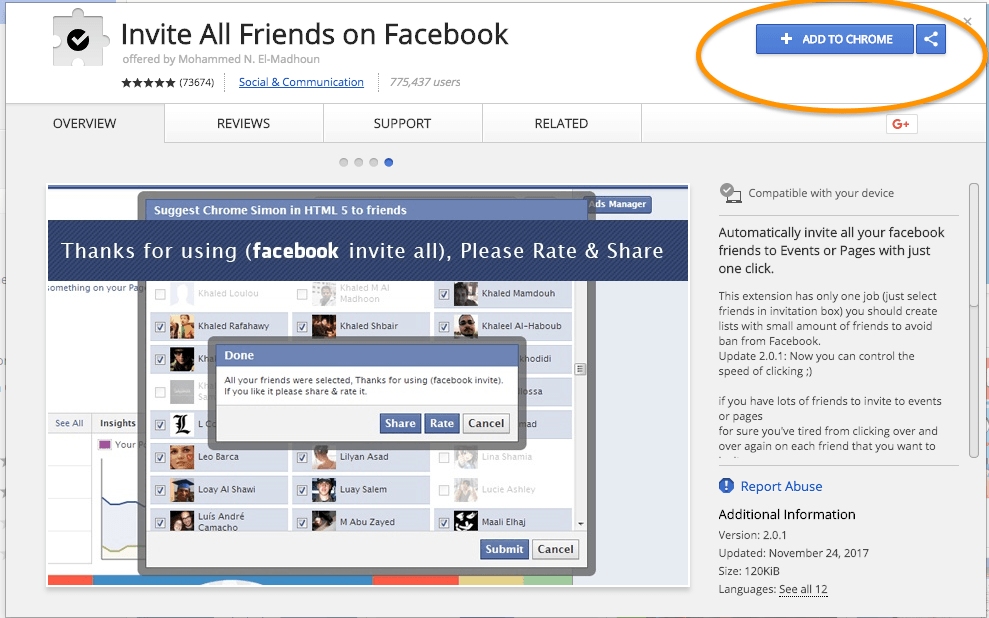
- Install This Google Chrome extension in your browser. Link 1, Link 2,
- After successfully installing it, open Facebook
- Go to your site or blog’s page that you have created
- Click on the tab that says ‘Invite Friends’
- After this, you will be able to see a pop-up message with a list of all your friends
- Look at the top right corner. You will notice a tick mark close to the bookmarks symbol.
- Click on the tick mark tab and your job is done! The bot will automatically send invites to all your friends.
[irp posts=”5080″ name=”Funny Facebook Status Clever Status – Facebook Status Updates”]
invite all friends to Like Facebook Page with JavaScript Method 2
This method is a little more complicated that the first one. In this method, you need to use a JavaScript to send automatic page invites to all your friends on your Facebook friend list. It is quite effective and does comment after using this method in your browser.
- Log into your Facebook account on your browser.
- Go to the desired page that you have created on Facebook.
- Click on the ‘Invite Friends’ tab on the page.
- After that you will get the pop-up message with the entire list of your friends.
- Go till the end of the list.
- Then go to the address tab of your page on Facebook and delete the URL present there.
- Replace it with a tested JavaScript URL and hit enter
- And voila! It automatically sends invites to all your friends.
You can follow below screenshot for better understanding.
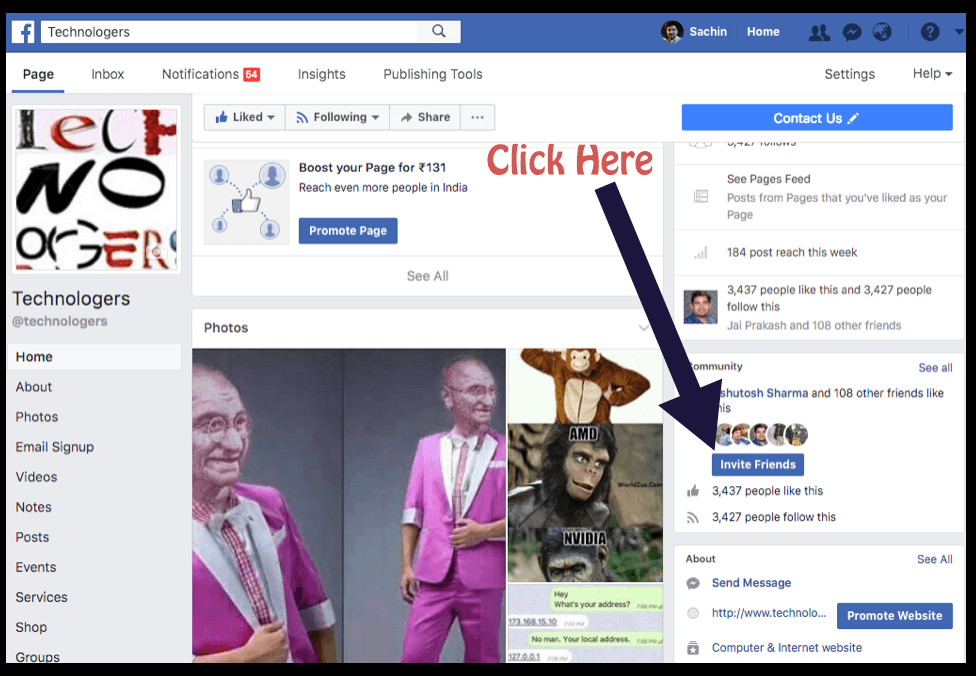
If you are a Google Chrome or Internet Explorer user, then
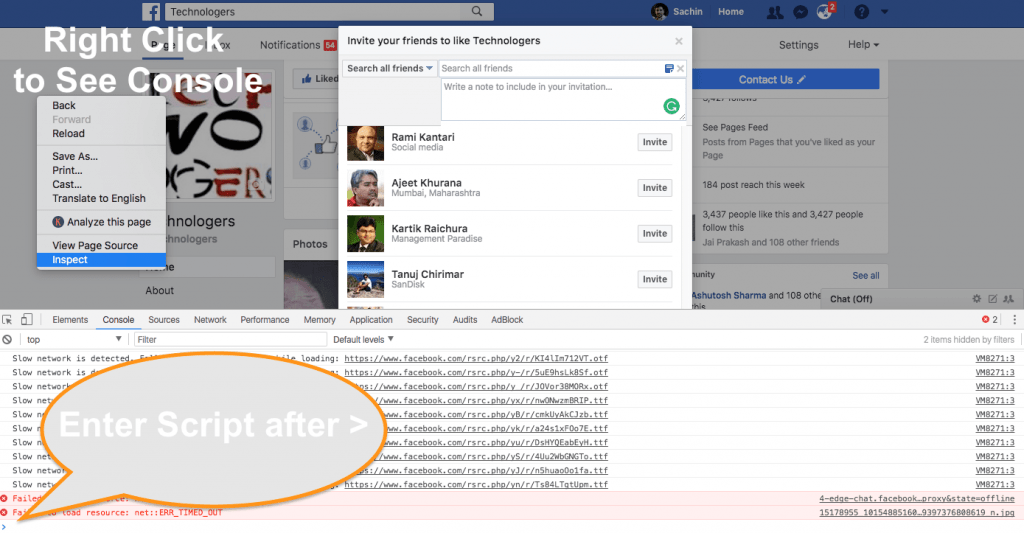
- Right click by placing the cursor anywhere on the page and click on ‘Inspect element’. You can also opt for F12 followed by clicking on the ‘Console’ tab.
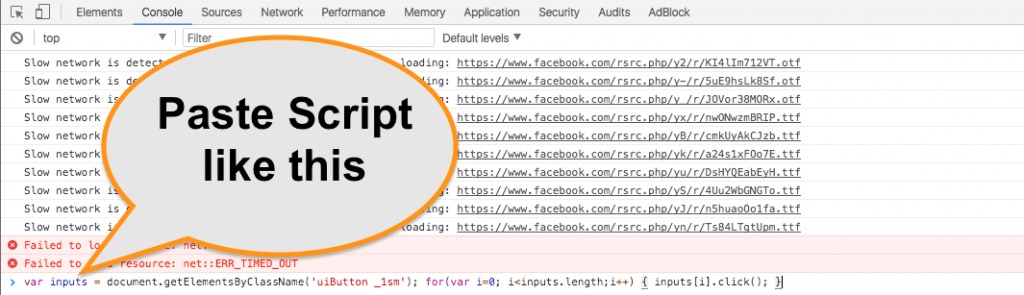
- Then just paste the above-mentioned code or any other Java code after the ‘>’ sign and hit enter.
You can copy code from this website: https://pastebin.com/XsRRhVPG
var inputs = document.getElementsByClassName('uiButton _1sm'); for(var i=0; i<inputs.length;i++) { inputs[i].click(); }
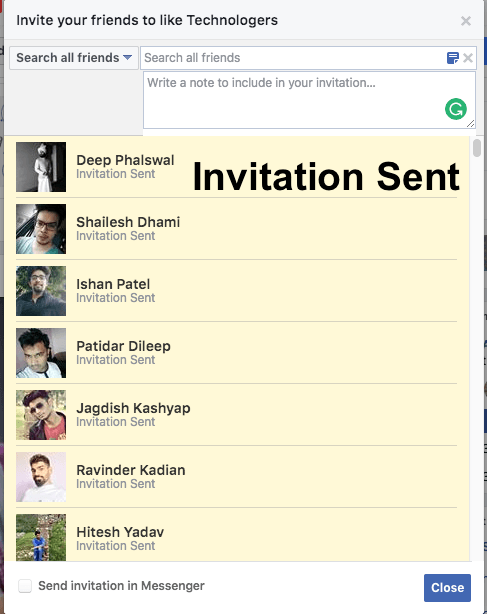
If you are a Firefox user, then
- Press Ctrl+Shit+k (if you are a Windows users) and Cmd+Option+K (if you are among the MAC users) on your keyboard.
- Then paste the code at the end just after the >> mark and hit “Enter”
If you use Safari browser, then follow the below steps:
- Go to “Preferences” in the menu tab and click on “Advance”. Click on “Show desktop menu in desktop”
- Then click the “Develop” tab and then “Show error console” and just hit “Command+Option+C”.
- Paste the Java code at the end after the symbol > and hit “Enter”
We hope all the above-mentioned tricks and shortcuts worked well for you. Please comment below if you have anything to add.