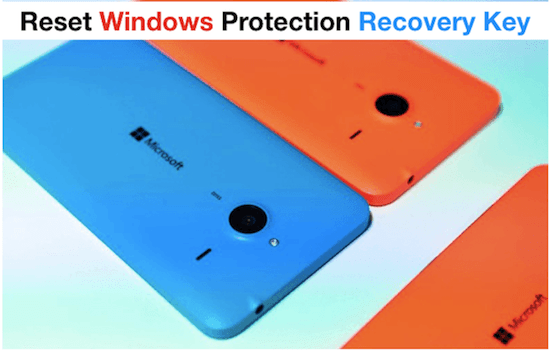The usage of windows reset protection recovery key is to protect you against undesirable reset done by another person in an unforeseen event of your phone being stolen or lost. Basically, the purpose of a reset protection key feature is to save any sensitive information contained in your phone from ending up in someone else’s hand. And if you are looking for reset key feature to be used in your phone, you need to know that after its use the hard reset and WRDT are not going to work because that’s the whole point of its protection.
This feature will prevent you against resetting of your phone to bypass its PIN lock and make it usable by an unauthorised person. But let’s accept the fact that every problem has a solution and windows reset protection is no exception. There are many effective exploiting methods to bypass reset protection on android devices such as unlocking boot loader or by flashing a custom ROM.
Through this article we will tell you about the Microsoft reset protection hack and how to bypass Microsoft recovery key. So, without further ado, let’s check out this amazing hack.
Also Read:
- How to Change Gmail Recovery Email Address in Very Easy Step
- How to fix Minecraft Process crashed with exit code 805306369
How the factory reset protection does help the window phone users?
As per Microsoft, the factory reset protection feature in their device consists of two important parts:
-
Reset and re-activation protection:
This part helps the stolen phone from being reset or flashed because whenever an unauthorised user will perform the factory reset, the device will ask for Microsoft Account credentials associated with the phone. Moreover, if the phone is flashed with a new image and the reset protection is turned on, then even the associated account credentials will be asked to enter in order to finish OOBE and make the device usable.
2. Anti-rolling protection:
Since Microsoft has added the feature to the newly manufactured devices, supporting latest version, this part suggests that if the reset protection is enabled in a device, it cannot be flashed to an earlier version of the OS that didn’t support reset protection.
P.S: It is to be noted that the factory reset protection feature needs to be enabled on an android device at the time of manufacturing. Also, here you can get detailed information on Microsoft reset protection hack.
How to bypass reset protection recovery key in window phones?
Online factory reset protection works in windows phone using the Microsoft Account and in order to disable the reset protection, you have to anyhow enter the right account credentials like password. Additionally, the factory reset protection disabling procedure varies in different updates of windows phone. Here, we will only talk about the Windows reset protection recovery key or reset protection bypassing feature in Windows Phone 8.1 and Windows 10 mobile devices.
- Windows Phone 8.1: In this phone, before moving on to perform the factory reset you will be required to provide your Microsoft Account password. Now, just follow the below listed easy steps to disable the factory reset protection in the device.
Step 1: Unlock the phone by entering the account credentials
Step 2: Go to ‘About’
Step 3: Once there, click on ‘Reset your phone’
Note: These steps can only work on those devices that support Factory reset protection. This includes US devices running Windows Phone 8.1 Update 2 build 8.10.15127.138 or newer updates.
- Windows 10 Mobile: You can easily disable factory reset protection in this mobile device without the need to perform the above listed steps as mentioned for Windows Phone 8.1. However, you will still need to enter your Microsoft Account password to proceed further.
How to disable the reset protection in your phone when you longer own it?
In case you have sold your phone to someone else and you have not disabled/turned off the reset protection, the recipient of your device won’t be able to set up the phone. But you can still disable the reset protection in your phone even when you no longer posses it. Just try the following quick steps:
Step 1: Navigate to the account.Microsoft.com/devices website and sign in with your Microsoft Account.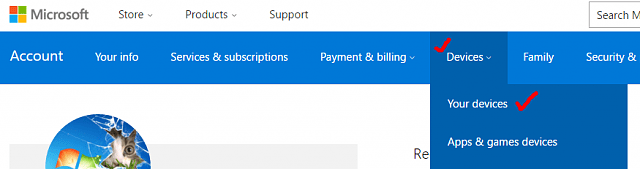
Step 2: Now, you will see list of devices. So, next to the phone you no longer own, select ‘Remove Phone’
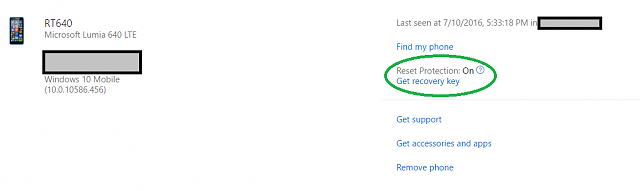
Step 3: Select the checkbox showing ‘I’m ready to remove my phone’, note down the recovery key, and then click ‘Remove’. The recovery key will display on the page, you can note it from there and it will be also emailed to you.
Step 4: Now, that recovery key is saved, select the checkbox ‘I’ve kept a copy of the recovery key’ and click ‘Okay’.
Step 5: You can forward the email with recovery key to your device recipient.
Once done, the recipient user will now be able to remove the reset protection using the option of ‘Disable using recovery key’ while phone setup. Additionally, by simply entering the IMEI number of a Smartphone, you can check the reset protection status of any Windows device, without the need to provide account credentials.
Bonus tips-How to unlock Bitlocker drive without password or recovery key?
- Find the recovery key from Microsoft account following the above listed steps
- Attempt access with your usual passwords to open the Bitlocker encrypted drive
- Recover the lost password and recovery key using a password cracking tool to decrypt the Bitlocker drive. I recommend you use Bitcracker tool that has memory units encrypted with Bitlocker. So, it will becomes quite easy for you to recover the lost password or recovery key.
Concluding Remarks
As mentioned earlier in this article, bypassing of factory reset protection in Microsoft devices is quite a tough task if we answer your query to how to bypass Microsoft recovery key. But there is nothing to worry about as some phone including Lumia is easily susceptible to boot loading exploit that allows one to bypass the UEFI security of the phone and loading an OS version that doesn’t support anti-theft protection.
You can always try the entire possible hack to turn off the reset protection and make the device usable. Hope you have enjoyed reading this article!
Also Read: