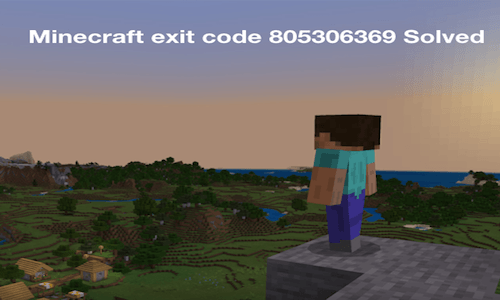All the game lovers out there must have heard about the popular game Minecraft. Minecraft is one of the oldest multiplayer games available online but its demand in today’s date is still quite impressive. It is counted as the most played games as widespread among users around the world. But why is it so popular? Have you ever wondered? Well, all those who are regular user of this game must know this amazing fact that Minecraft serves their users with limitless possibility of creativity and that’s what we love right! That’s the reason why Minecraft always stands at the top level of success.
But let’s cut to the practical reality behind this adventurous game. There is a reason why we are saying so because there are times when the players have to encounter Minecraft crashing i.e. error occurred whilst playing the game. This error leads the game to crash showing process crashed with exit code 805306369.
We know it better that game time is prime time and we won’t let any unforeseen trouble occur amidst your game. Therefore, in this article we seek to provide you with genuine and effective techniques to fix Minecraft crash with exit code-805306369. So, set back to learn the following mentioned unique methods to have a peaceful time playing Minecraft game.
How to fix Minecraft crashing?
The Minecraft crash occurs while showing you process crashed with exit code with different types of exit code. So, let’s be clear that this article only focuses on the ways to fix exit code-805306369. Below are the listed 4 techniques to fix Minecraft process crashed with exit code 805306369:
-
Reinstall Minecraft
This is one of the basic yet effective methods to prevent the error or crash occurrence to cause disturbance while you are playing.
Client mods are an issue for your game. They led to negative consequences with their ability to affect your game and led it to crash whenever you try to play. But by reinstalling Minecraft game, you make it sure that you have no client mods. You just need to delete the game and install it again to fix the issue.
-
Clear some Memory space for the application
RAM is the most crucial part of your computer system to allow applications or devices to run properly. Minecraft is also among such applications that require RAM for it smooth running on your computer. Basically, you need enough space on your RAM to avoid any crash.
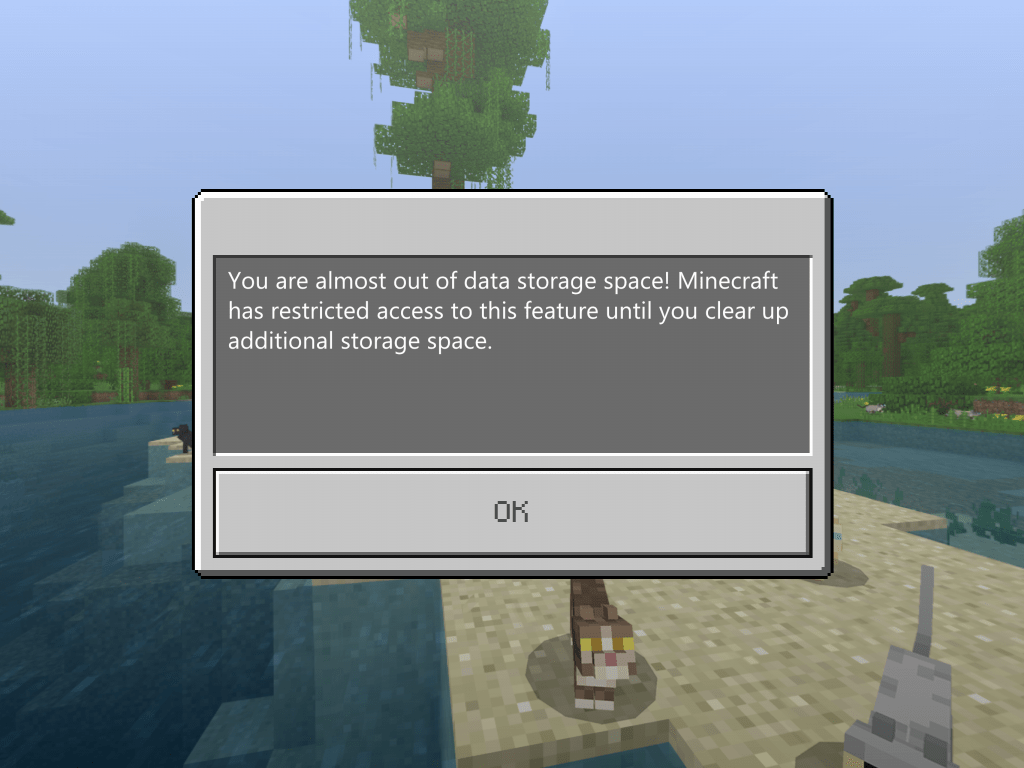
One of the main reasons behind why this error with exit code-805306369 occurred could be that you don’t have sufficient memory for the smooth functioning of Minecraft on your system. Since, Minecraft is not getting the enough amount of memory space as it requires continuing, it will obviously crash and show error code. So, the primary thing you can do is clear some memory. You can make space for the game by clear memory through closing some active applications.
To close running applications, you have to just go to the task manager and close all applications in current use, including the background applications. Once it’s done, Minecraft will have now required memory space and now in most probable chances it will run without any problem.
-
Allocate more or less memory to Minecraft (as required)
The other alternative to fix the Minecraft crashing is to allocate a set of memory to the app so that it doesn’t cause any issue.
The process crashed with exit code occurs in Minecraft game when players run out of enough memory. And the exit code-805306369 suggests that the Java Virtual Machine has run out of memory and in order to fix it you need to allocate more RAM to this game.
The allocation of a set of memory from your RAM space to Minecraft app will ensure that the app runs properly without any issue. So, ideally this method is just a beforehand precautionary measure taken to prevent any unexpected crash due to loss of memory.
You can allocate certain amount of memory as per the requirements of the space of Minecraft application. However, it is safe to recommend that you allocate memory exceeding 1GB of RAM for the smooth run of the app.
If you are using the official Minecraft launcher, you can allocate RAM by following below listed easy steps:
Step 1: Select a profile and click on ‘Edit profile’
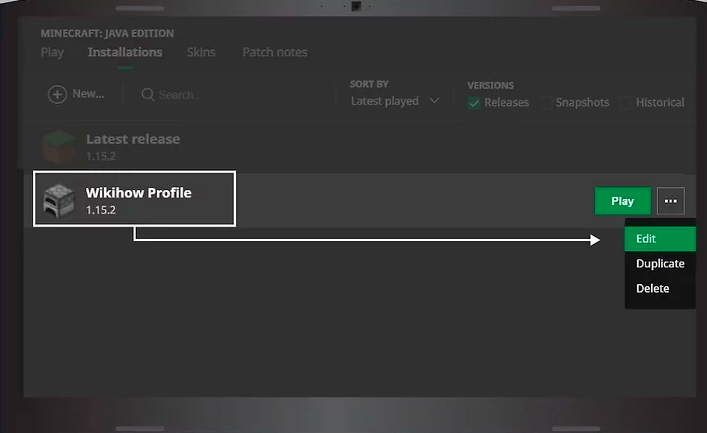
Step 2: Once there, by clicking on the ‘JVM Arguments’ located at the bottom, you can increase the -Xms (minimum RAM) and –Xmx (maximum RAM) to allocate memory to the Minecraft application.
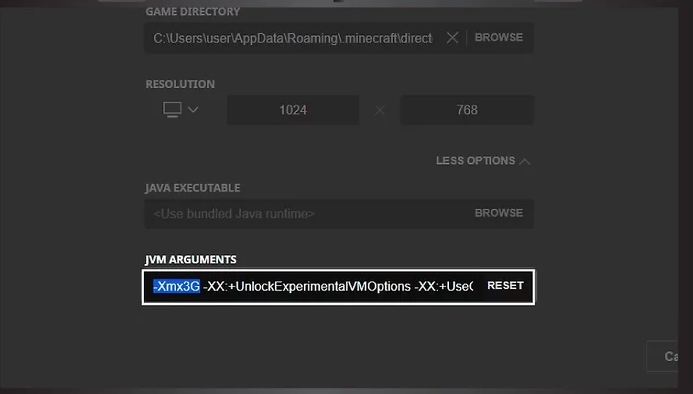
Note: Allocation of set of memory means that you allocate only that much as is the need of the Minecraft application for its smooth functioning. This is so, because allocating too much memory can also cause problem such as performance issues, eventually leading the game to crash with exit code-805306369. Thereby, it is advised that you always allocate amount of memory through the advanced settings located in the Minecraft launcher.
-
Check the system event log
A terminated dependency is also a fundamental cause for the game to crash with process crashed with exit code 805306369.
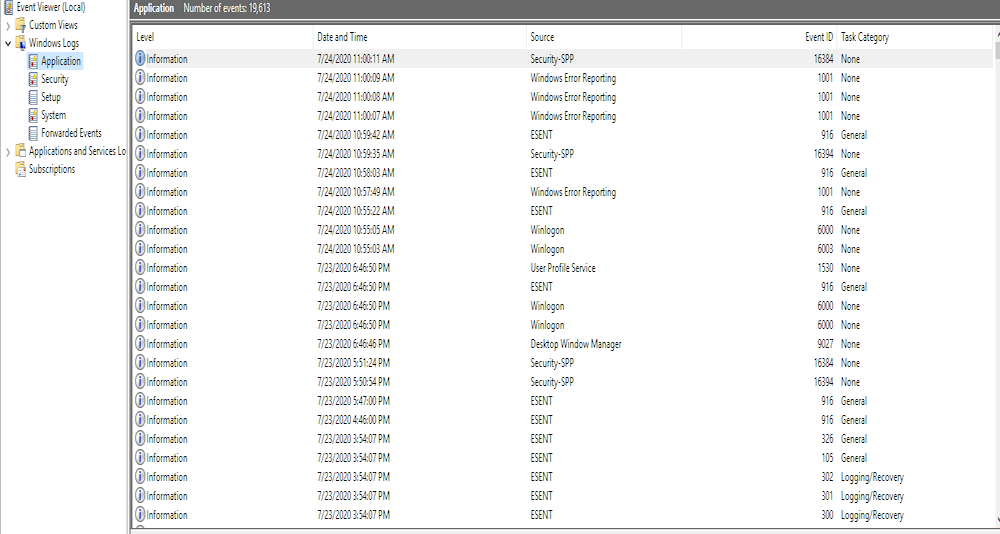
To be clear, the Minecraft game has several dependencies on which it relies to run on your system. Your game will undoubtedly crash if any of these dependencies are unexpectedly terminated. To prevent this root cause from causing crash in your game, go to system event log and check if this is the case or not. From the system event log, you will be able to identify what is the exact issue so that you can easily solve the problem from thereon.
Concluding Remarks
So, these are the four techniques to fix your Minecraft crash issues. As discussed and recommended, try applying these principal methods to see if the problem still persists, and if not, you are ready to enjoy your game time with Minecraft without issues. Hopefully, the article was of great help to you!
Aslo Read: