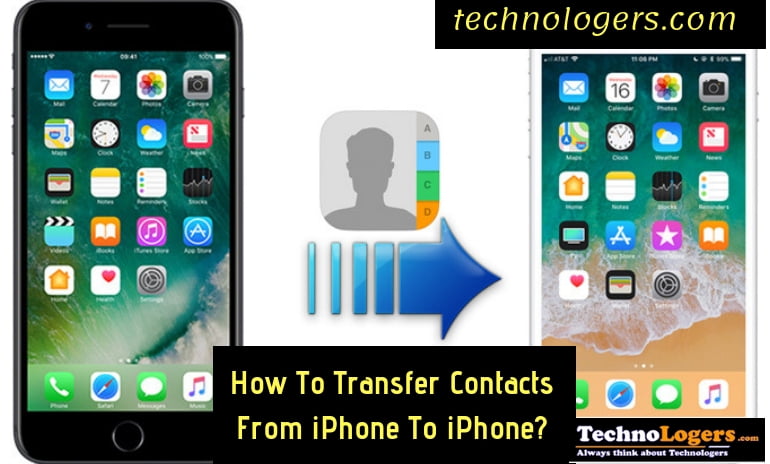You just bought a new iPhone and now you need to get all your contacts on your new iPhone. Your old phone was also iPhone only but the problem is you don’t know how to transfer contacts from iPhone to iPhone? As we all know transferring contacts from old iPhone to a new iPhone is not that easy. It is not like an Android phone where users can easily transfer contacts from one phone to another phone by just inserting the SIM Card to a new phone. Apple devices do not allow the users to backup contacts to SIM. And this is the reason people google it and find the easy way to transfer contacts from iPhone to iPhone. One of the best ways to transfer contacts from iPhone to iPhone is iCloud syncing. So, let us check out the ways to transfer contacts from iPhone to iPhone.
Here in this article, we will show the best and easy methods on How to transfer contacts from iPhone to iPhone. Keep on reading this article and get a solution to your problem of transferring contacts.
How to Transfer Contacts from iPhone to iPhone?
Method 1: Transfer Contacts from iPhone to iPhone Using EaseUS MobiMover?
Directly, you can’t transfer contacts from iPhone to iPhone like Android phone. So, you need to use iCloud, iTunes or a third-party app to transfer all the contacts. EaseUS MobiMover is a free app by which you can transfer all your iPhone contacts to Another iPhone. This data transfer tool supports files like contacts, notes, calendars, photos, videos, audios and more.
With the help of this tool, you can transfer photos, music, or backup text messages. Follow the given steps to transfer contacts from iPhone to iPhone.
Steps to transfer contacts by EaseUS MobiMover
- First, connect your iPhones to your Computer and launch EaseUS MobiMover then choose iDevice to iDevice.
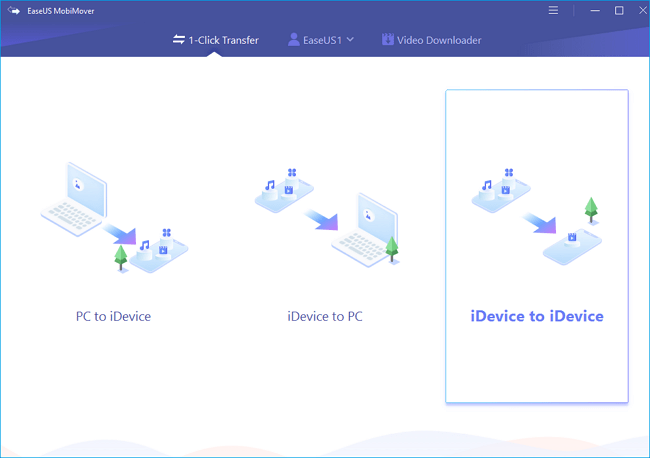
- Make sure your old iPhone and new iPhone are set correctly.
- Now go to More and Choose Contacts
- Keep the category you want to copy selected and then click on transfer to start transferring your contacts.
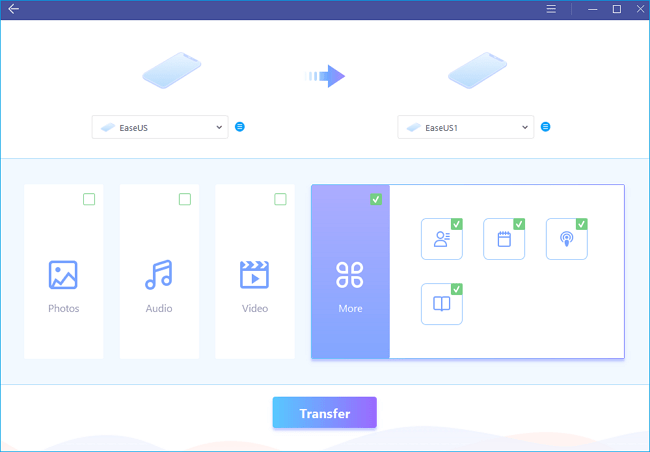
- After it is done, then go to contacts app on your new device and check out the contacts
Method 2: Transfer Contacts from iPhone to iPhone via AnyTrans for iOS
AnyTrans for iOS tool will help you to transfer all your contacts from iPhone to iPhone. It has a top features which are:
- It supports transferring contacts from iPhone to iPhone directly.
- Preview contacts before selecting and transferring.
- Gives enough flexibility to select or transfer contacts, which you can choose to transfer in a single contact or all the contacts
- The transferring speed is super fast. Your contacts will be transferred in just 1 minute from your old iPhone to New iPhone.
- 100% security. All the contents of the iPhones will be safe while the process, you won’t lose any data.
AnyTrans For iOS supports all the iPhone model from old ones to new ones. It works properly on PC and Mac also.
Steps to transfer contacts from iPhone to iPhone using AnyTrans for iOS.
- First of all download and install AnyTrans for iOS on your computer
- Connect both the iPhones to your computer with USB cables
- Scroll down to access the management page
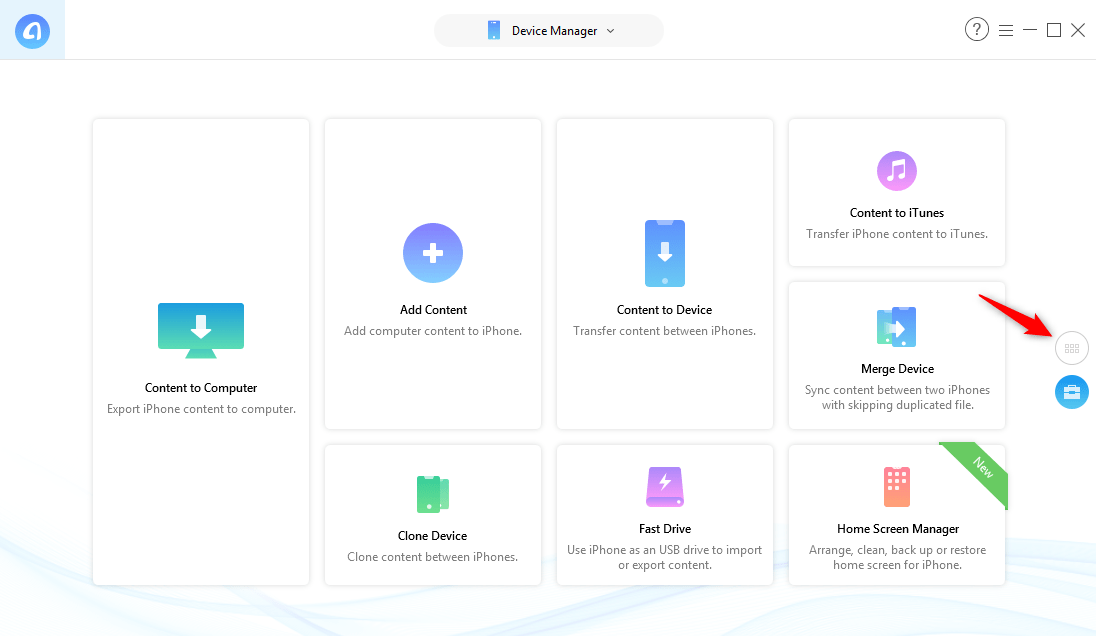
- Now, click on the old iPhone and select Contacts on the homepage
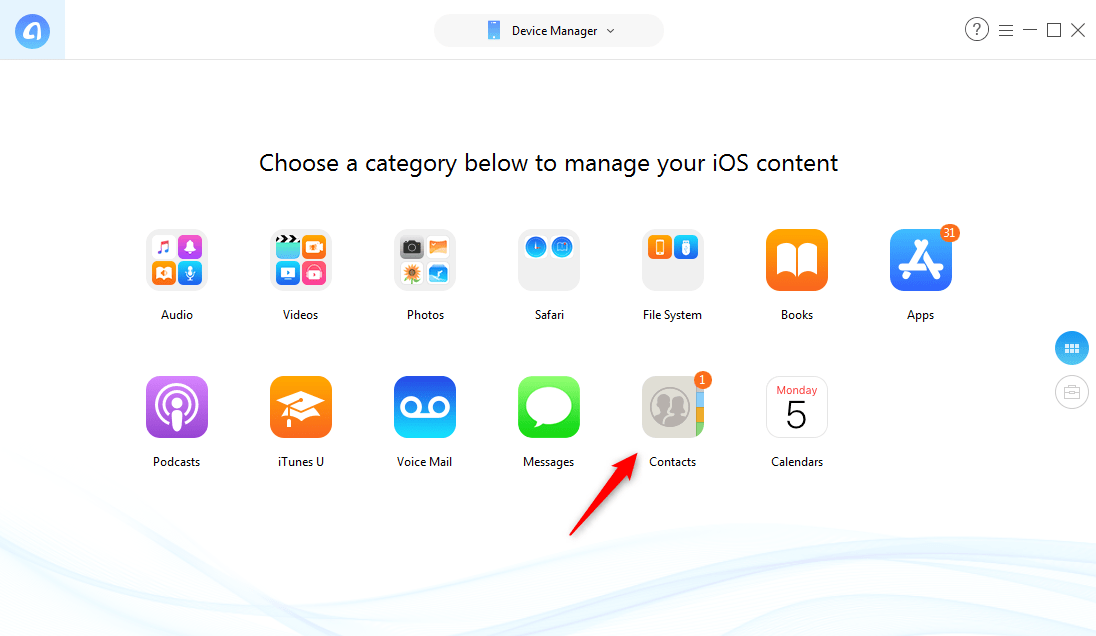
- Select the contacts which you want to transfer
- Click on the To Device button which is on the upper right corner
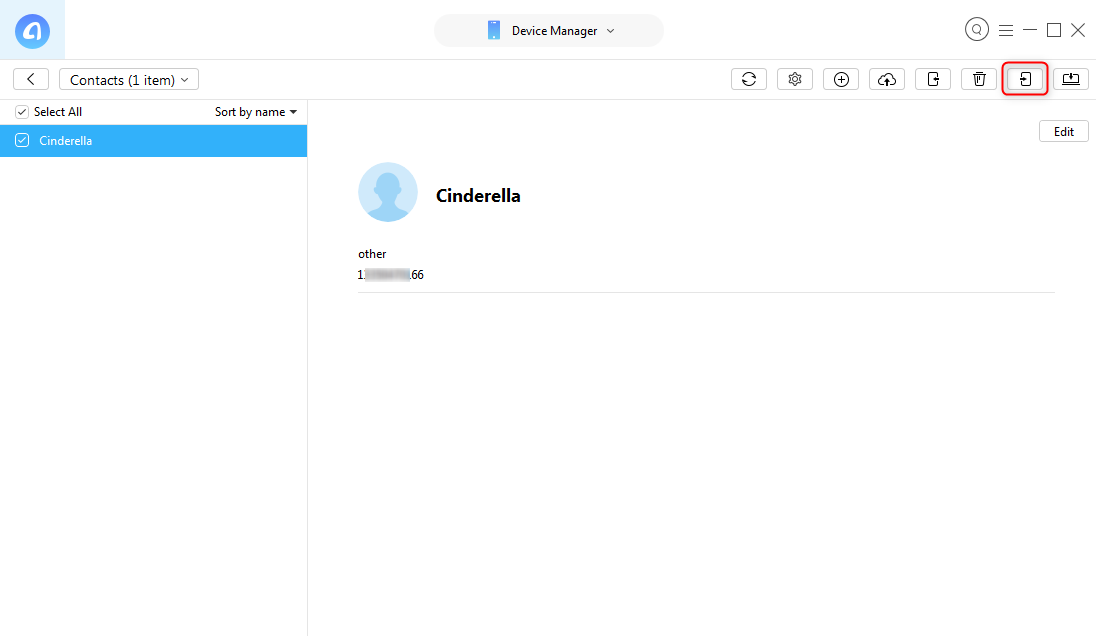
So, this is how you can transfer all contacts from iPhone to iPhone using AnyTrans for iOS.
Method 3: Transfer Contacts to New iPhone via iCloud
Normally, there are two ways to transfer contacts via iCloud. The first one is with iCloud Syncing and the second is with iCloud backup. So, check out both the methods and transfer all your contacts from iPhone to iPhone.
Also Read:
First Method: Transfer Contacts from iPhone to iPhone with iCloud Syncing
This one is a common way to transfer contacts. Follow the given steps and start transferring.
- First, connect both the iPhone to the same wifi network and then Log in with the same Apple ID on both the iPhones.
- Then go to SETTINGS > click on your APPLE ID’s profile > tap on iCLOUD > select CONTACTS > click on it to turn it on.
- Now, select Merge when it will ask, “What would you like to do with existing local contacts on your iPhone”.
- Wait for the contacts syncing to a new iPhone.
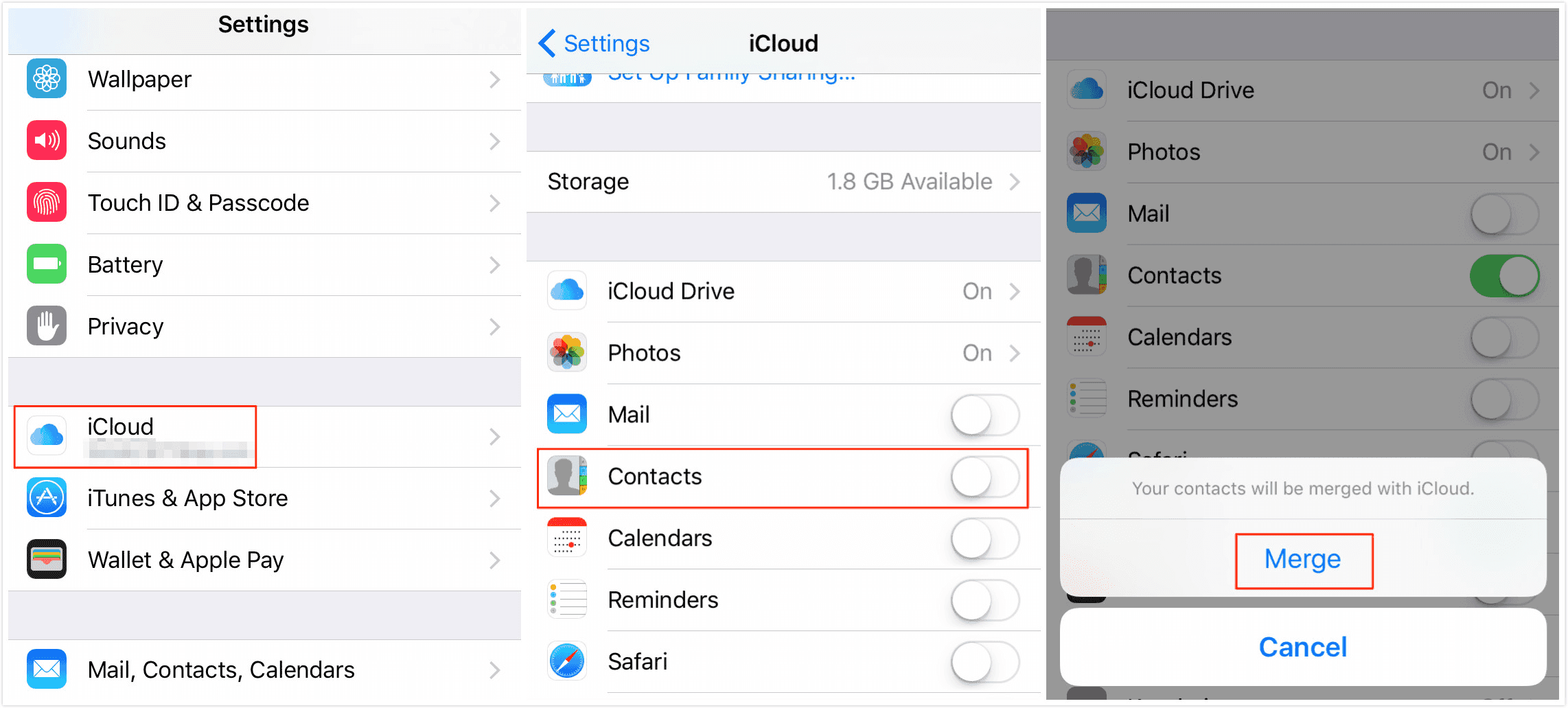
Second Method: Transfer Contacts to New iPhone with iCloud Backup
Follow the given steps and transfer all your contacts with iCloud backup.
- First, you need to make a backup of your old iPhone. Go to settings > iCloud > Backup > turn on iCloud Backup > Click on Back Up now.
- Now, restore your new iPhone with old iCloud backup by going to Settings > General > Reset > Erase all content and settings > erase iPhone > set up the iPhone.
- Access the apps and data screen and then choose to Restore from iCloud > select the backup which you created.
Note:
- If you did not sync the contacts to iCloud then you need to sync them first.
- iPhones with iOS 9 or older, first go to settings > iCloud > Contacts > turn on if it is Off
- iPhones with iOS 10 or higher, Go to Settings > click on your Apple ID > choose iCloud > Select Contacts> Click on it to turn on if it is off.
Method 4: Transfer Contacts from iPhone to iPhone Using iTunes
You can also use iTunes to transfer contacts from iPhone to iPhone. Follow the given steps to transfer contacts from iPhone to iPhone using iTunes.
- First, connect your old iPhone to the computer and then open the latest version of iTunes.
- Choose the iPhone and click on Info
- Now select SYNC CONTACTS
- click on Apply to sync iPhone and the contacts with your computer
- After that, unplug your old iPhone and connect your new iPhone with the computer
- In iTunes, choose the new iPhone and click on Info. ( Check this just to make sure that the Sync contacts is checked)
- Go down to Advanced menu and check Contacts which is under Replace info on this iPhone
- Click on APPLY to sync contacts to new iPhone.
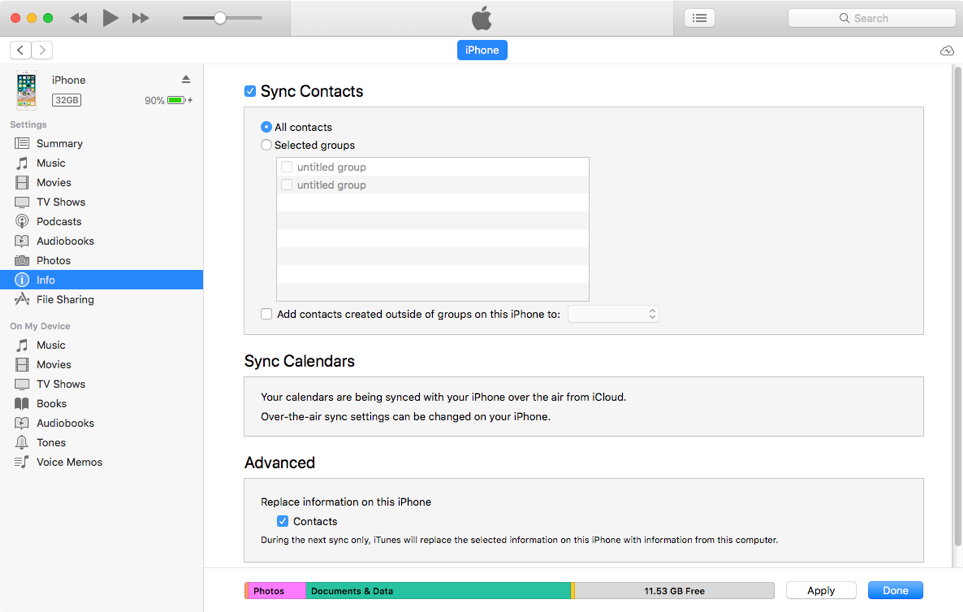
CONCLUSION
That’s All about it. These are the four methods by which you can transfer all your iPhone contacts to another iPhone. You can see all are very easy and simple methods, so try it out. Transferring anything from iPhone is bit difficult and is not like an Android device. In Android device you can easily transfer anything but not in iPhone. So, these are the best ways which will help you to transfer contacts from iPhone to iPhone.
Hope you liked this article and was helpful for you.
Also Read: